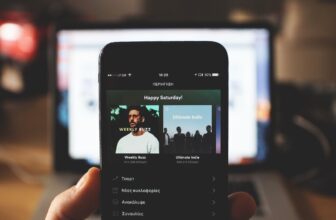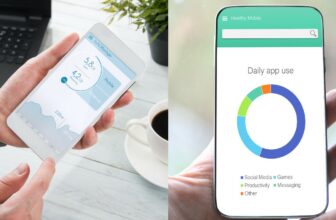How To Share Liked Songs On Spotify – Easy Guide
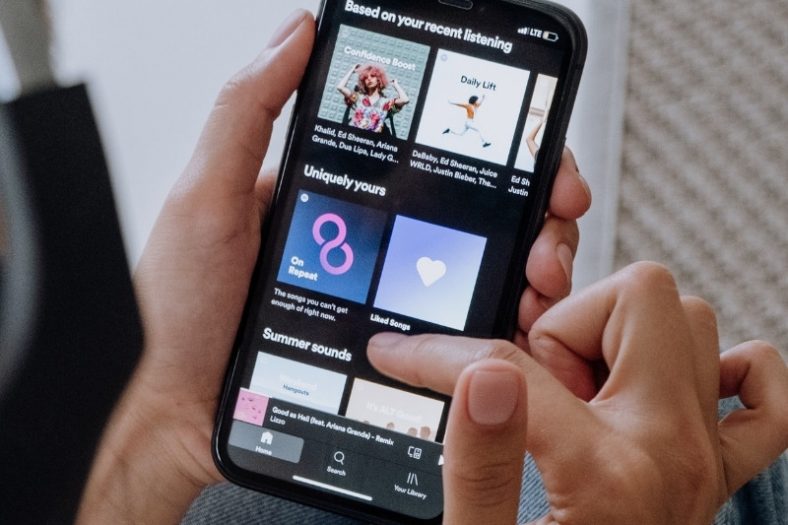
Spotify lets you like songs and compiles them in a separate folder for easy access to your favorite tunes. You also have the option to share your favorite tracks via the share function which lets you copy the link of the song and send it on social media or other platforms.
Your ‘Liked Songs’ on Spotify are all grouped up in one folder. This is a great feature for both free and Spotify Premium users to keep track of their favorite tunes. To make it even better, you can share your favorite tracks with just a few clicks. Here is how to do so.
If you want to share all your ‘Liked Songs’, the best way to do this is to add all your songs to a playlist (by following our guide on how to add multiple songs to a playlist) and then share them from there. You can also check out our guide How to Copy a Playlist.
Desktop App and Web Player
Let’s take a look at how to share your liked songs using the desktop app or web player.
Step 1: Open the app
Open Spotify through the desktop app or web player and log in with your account information if you’re not already logged in.
Step 2: Locate ‘Liked Songs’
Your ‘Liked Songs’ folder is on the left side of the app just under the ‘Create a Playlist’ option. Click on the folder.
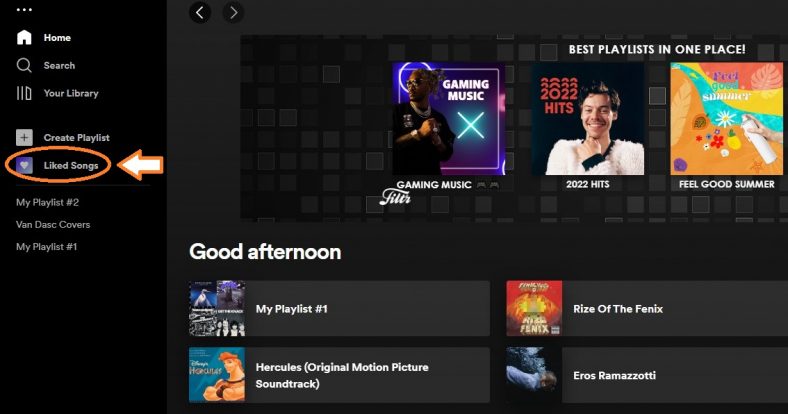
Step 3: Select a song you want to share
Select a song and on the far-right, you will see ‘three dots’. Click on the ‘three dots’ and hover over the ‘Share’ option and then press ‘Copy Song Link’. The rest is up to you, where you choose to share the song.
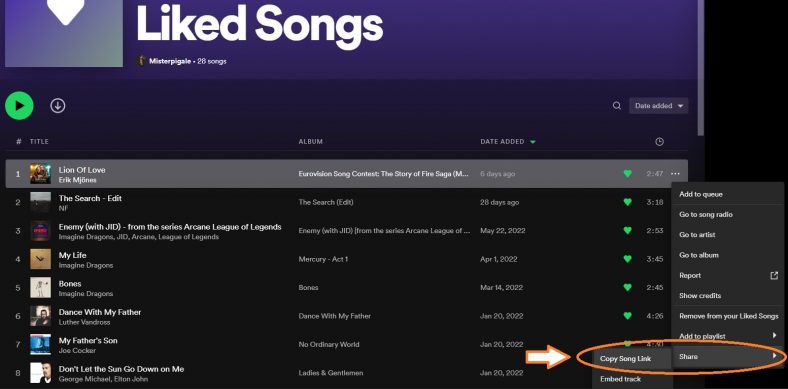
Step 4: Share all ‘Liked Songs’
If you want to share all your ‘Liked Songs’, the best way to do it is to add all the songs to a playlist and then share them. You can check out How to Copy a Playlist for a quicker way to do this.
Mobile, iPad, or Tablet Device
When it comes to sharing a liked song from your mobile device, iPad, or tablet, the process is similar but with a different interface.
Step 1: Open the app
Open Spotify on your dedicated device and sign in with your account.
Step 2: Locate ‘Liked Songs’
The ‘Liked Songs’ folder can be found in ‘Your Library’ which is located on the bottom panel of your device, right next to the ‘Search’ button.
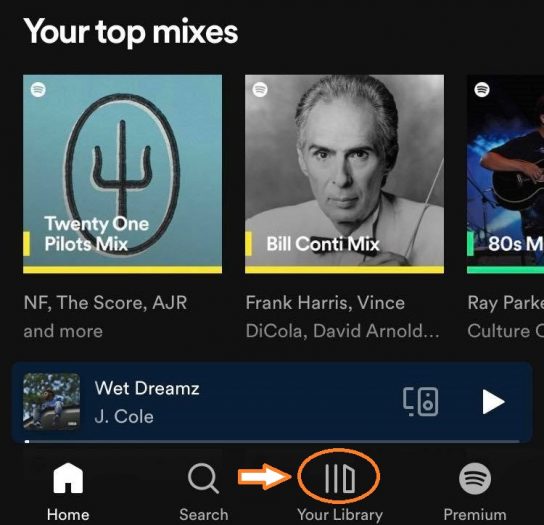

Step 3: Select a song you want to share
When you’ve chosen which song to share, right next to the song, you will again see ‘three dots’. Press the ‘three dots’ and select ‘Share’ which will then prompt you to select where to share it.
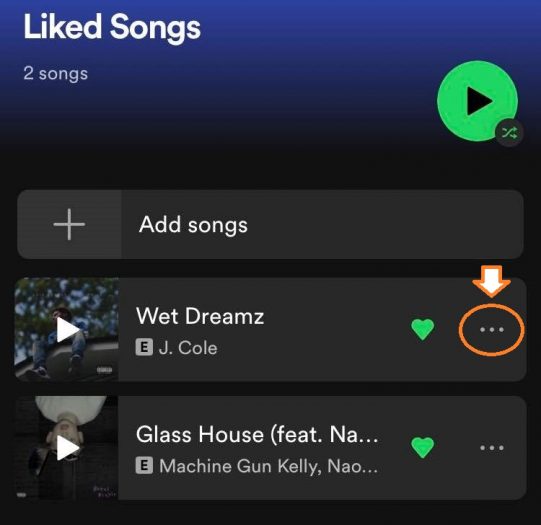
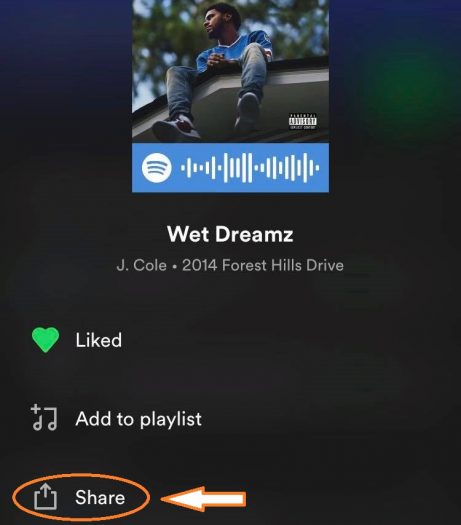
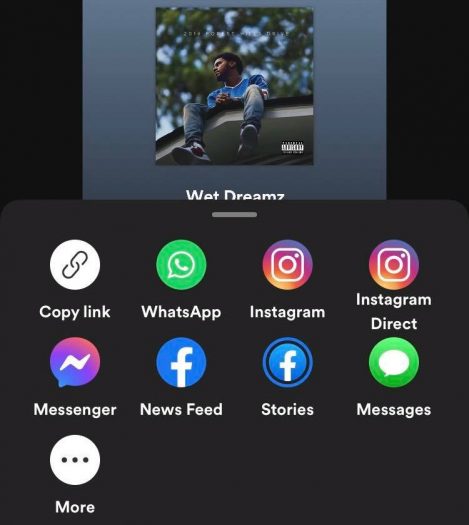
Step 4: Share all ‘Liked Songs’
You can share all your ‘Liked Songs’ through your mobile device as well. The only difference is that you have to move your songs to a playlist individually as opposed to all of them at the same time. You can also make your playlist ‘Public’ and accumulate likes & follows, food for thought.
Conclusion
The process of liking a song and then sharing it from Spotify is fairly easy, it just requires some navigation through the app. Your ‘Liked Songs’ folder is vital in the equation, once you locate it, the process is pretty straightforward.