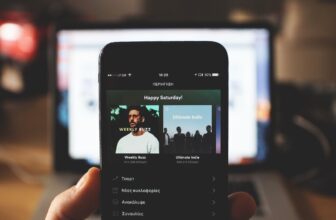While it is easy to create playlists on your own, sometimes you may want to duplicate one of your playlists so that you can make changes to it. Or, you want to copy songs from multiple playlists and create one of your own. This can be easily done.
Today, I will show you how to copy a playlist on Spotify in just a few simple steps!
Contents
Step 1: Launch The Spotify App
Open up the Spotify app on your device and sign in to your account. The best way to copy songs from a playlist is through your desktop or web player.
Step 2: Create An Empty Playlist
Once you successfully pull up your account, create an empty playlist that you will be copying the songs into. To do this, click on ‘Create Playlist’ on the left side of the screen. You can customize it by adding a name and a photo of your choice.
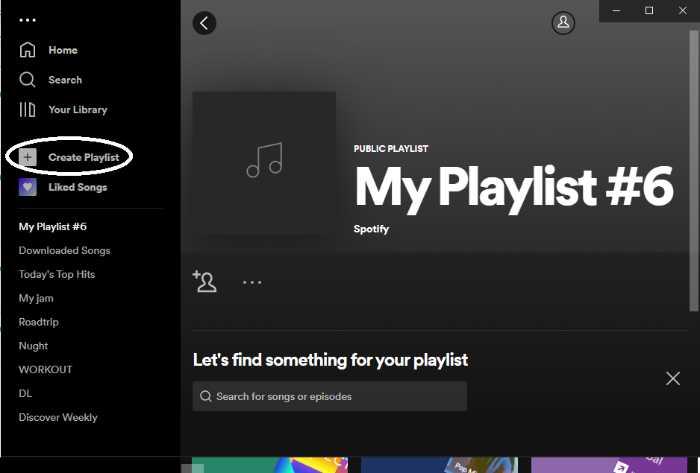
Step 3: Go To The Playlist You Want To Copy
Now that you have a separate empty playlist, it’s time to go to the playlist that you want to duplicate. Once you’re on the desired playlist, press CTRL + A to select all of the songs.
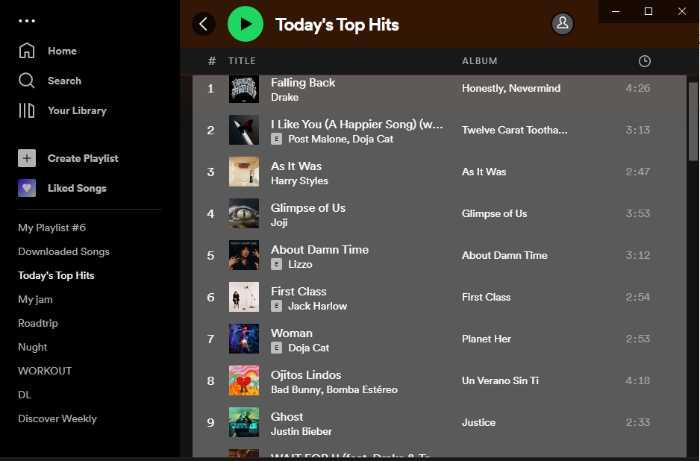
Step 4: Drag Or Right Click To Add The Songs To The Empty Playlist
After selecting all songs on the playlist, simply drag them to the empty playlist you created earlier. It can be found on the left side of the screen.
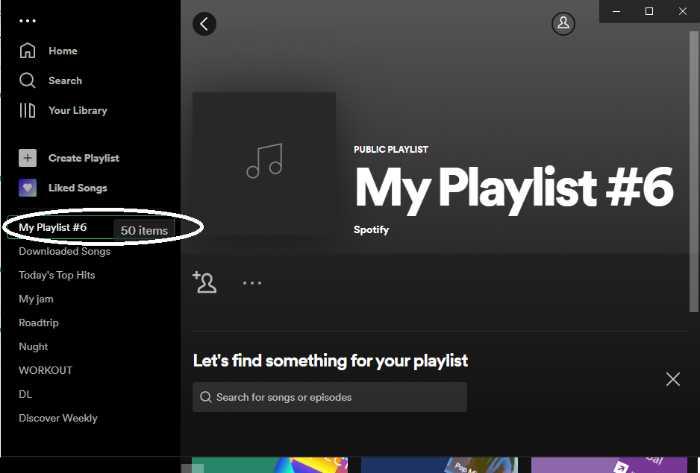
Another option is to right-click on any of the selected songs. Doing so will show a drop-down menu. From there, select ‘Add to Playlist’ and choose the playlist you created earlier.
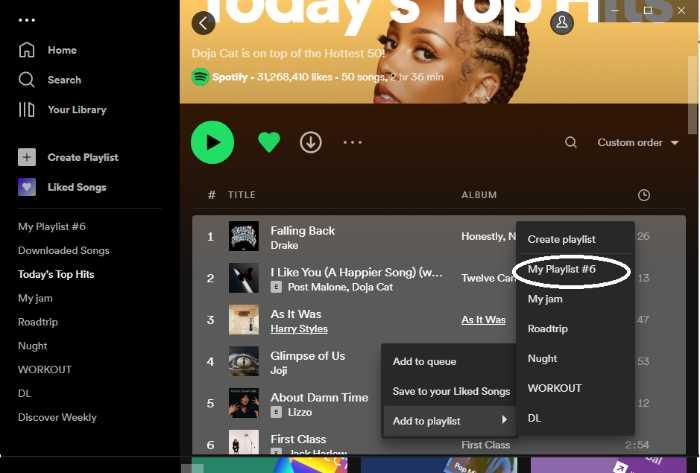
Now you can enjoy your copied playlist without having to worry about losing the original! You can also make changes to it without affecting the original playlist.
Final Thoughts
It is fairly easy to copy a playlist on Spotify. Sometimes you want to make changes to a playlist without losing the original one, or you want to copy a certain playlist you found and make it your own with modifications and adding other songs.
Follow the necessary steps above and you will have your playlists in a manner of minutes. Note that it is best to do this on your desktop device instead of your phone, tablet, or iPad.