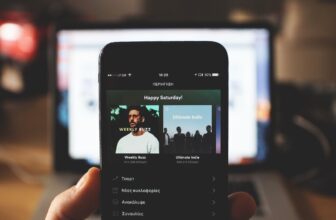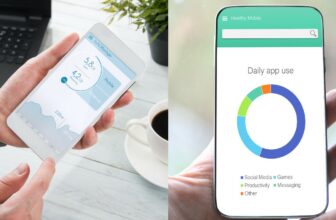Spotify Stops Playing When Screen Is Off (Easy Fix)

Spotify is a great way to listen to your music, but it can be frustrating when it pauses playback unexpectedly. If you’re wondering why Spotify stops playing when your screen is off, there’s a simple explanation.
There are several underlying reasons why Spotify might pause playback when your screen is off. Let’s look at the most common ones and how to fix them. Whether you’re using a phone, iPad, tablet, desktop app, or web player, these solutions should work for you.
For even more details, you can check out Spotify Keeps Pausing Songs and how to fix it.
How To Fix It On Your Phone
The most common reason why Spotify stops playing on your phone is because of battery-saving features. To check if this is the case, follow the steps below.
Step 1: Go To Phone Settings
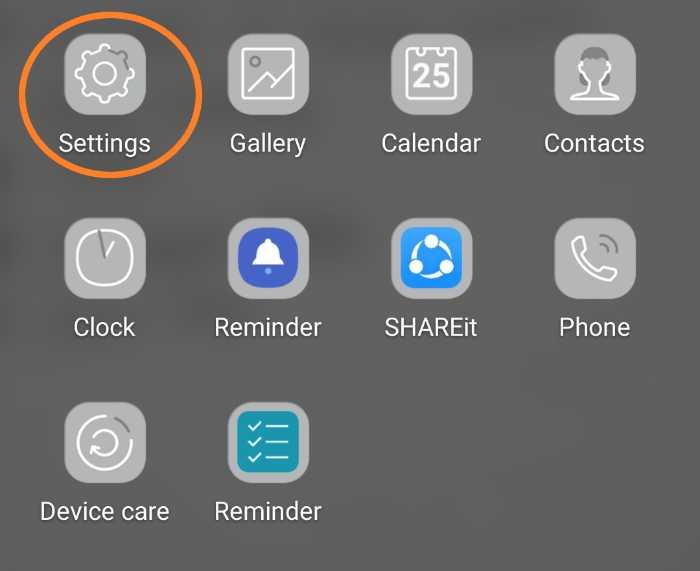
This can be done by pulling down from the top or bottom of your screen (depending on if you’re using Android or iOS) or opening the Settings app.
Step 2: Open The Apps Settings
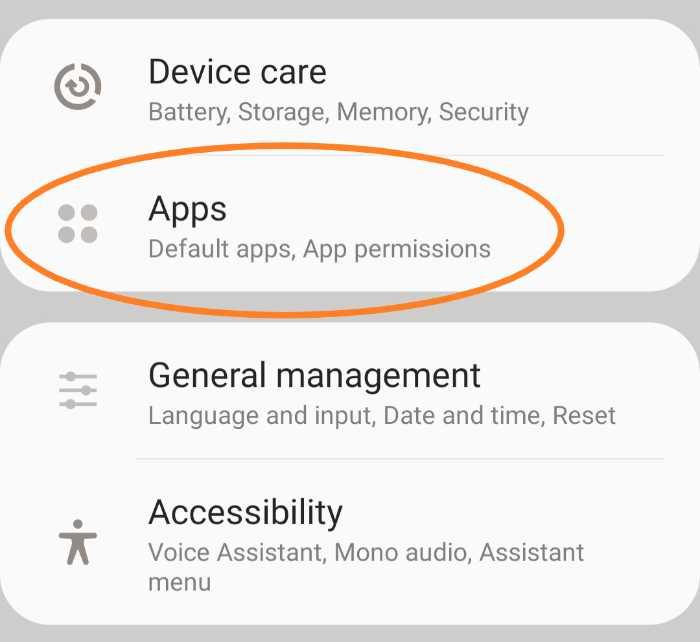
Scroll down and tap on Apps, it might be different depending on your phone. Just look for the section that has the word “App” or “Application“.
Step 3: Select Spotify
After opening the app settings, look for and select ‘Spotify’.
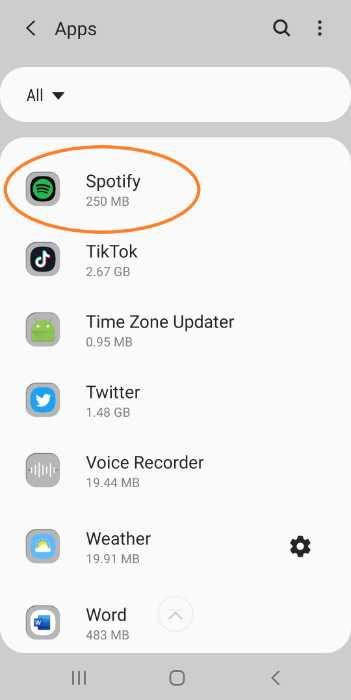
Step 4: Tap On “Battery”
You’ll see a list of options about the app usage, tap on “Battery”.
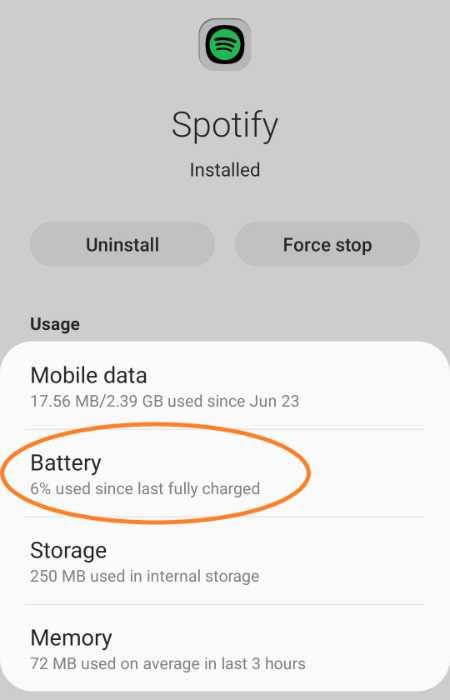
Step 5: Allow Background Activity Then Choose “Optimize Battery Usage”
Make sure that the toggle for “Allow background activity” is turned on. After that, select the “Optimize Battery Usage” option.
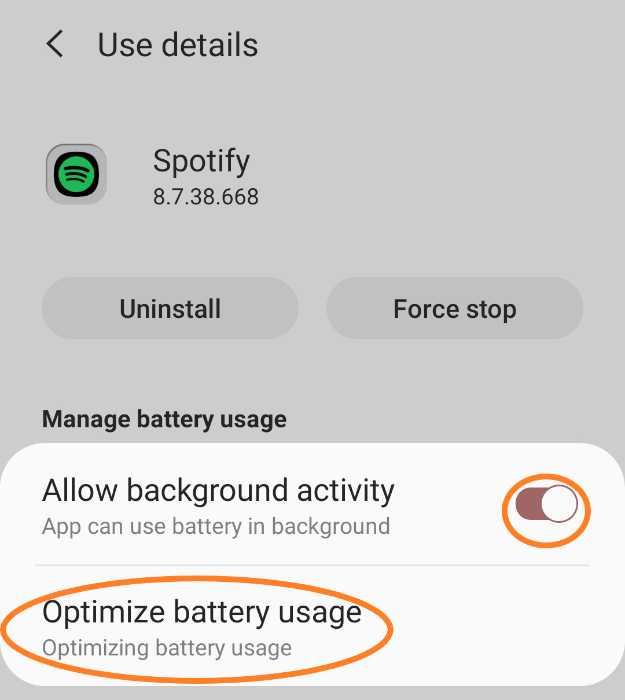
Step 6: Click The Drop-Down Button And Select “All Apps”
The drop-down button can be found at the top part. Tap on it and select “All“, then look for Spotify. Make sure that the toggle beside it is turned on.
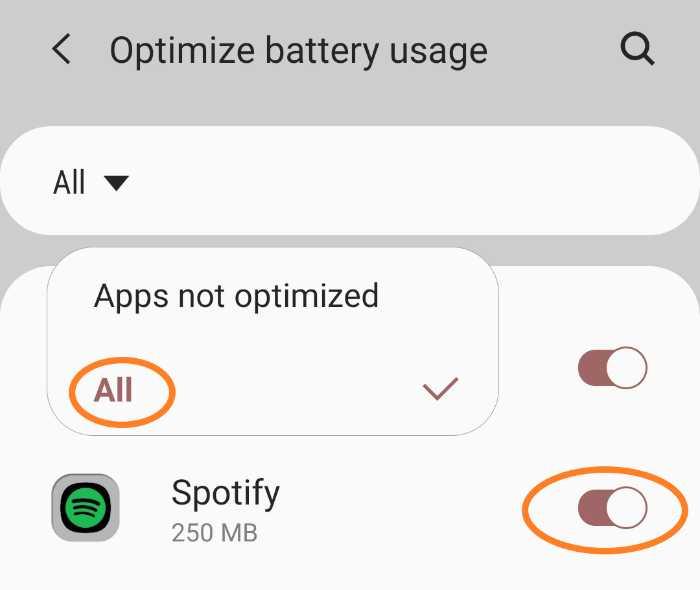
These steps will disable the battery optimization feature for Spotify on your phone. This should fix the problem of Spotify pausing playback when your screen is off. If it doesn’t, try updating the app to the latest version.
How To Fix It On Your Computer
When your computer is set to “Sleep” mode, it will automatically pause any playing audio. This is why Spotify stops playing when your screen is off on your computer. To fix this, you need to change your computer’s sleep settings.
Step 1: Open Settings
You can easily find the settings by pressing the Windows key + I on your keyboard. You can also search for ‘Settings’ in the start menu.
Step 2: Click On “System”
After opening the Settings, look for and click on “System“.
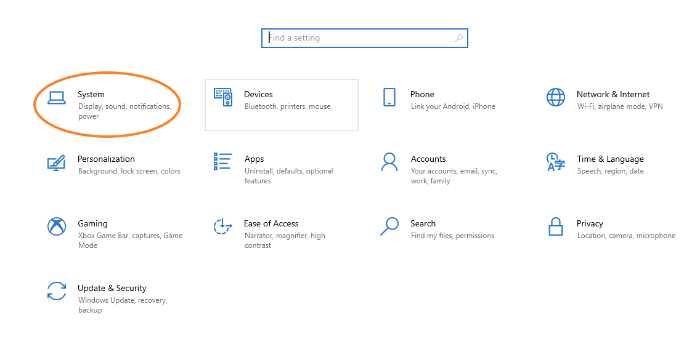
Step 3: Select “Power & Sleep” On The Left Sidebar
On the left sidebar, select “Power & sleep“. You’ll see the settings for when your computer sleeps on the right side.

Step 4: Change The “Sleep After” Setting
On the right side, look for the “Sleep after” setting and change it to “Never“. This will prevent your computer from going into sleep mode and pausing Spotify playback.
After making these changes, your screen should no longer turn off and pause Spotify. If it still doesn’t work, try using Microsoft Edge to open the Spotify web player. Some users have reported that this fixed the problem for them.
Final Thoughts
These are the most common solutions for when Spotify stops playing when your screen is off. If you’re still having trouble, you can try contacting Spotify support. They should be able to help you troubleshoot the issue and find a solution that works for you.