How To Remove Echo In Audacity (Easy Guide)

Removing echo from your audio files in Audacity can be done in several ways. The best approach would be with the ‘Noise Gate’ function. You can also try using the ‘Compressor’, or via the ‘Noise Reduction’ option.
Recording audio with Audacity is simple but can cause unwanted echo, especially if you’re recording calls, interviews, meetings, etc. Oftentimes, Skype or Zoom calls can have a lot of echo overlap. Luckily, there is a way to decrease the unnecessary echo with a few different options.
I’ll walk you through some of the best options to go with. These include the Noise Gate, Compressor, and Noise Reduction effects.
Noise Gate
The best approach for reducing echo in Audacity is via the ‘Noise Gate’ effect. Let’s take a look at how to do so.
Step 1: Select the track
Open Audacity and either record or load a previously saved audio file. Afterward, proceed to select the track before advancing.

Step 2: Locate ‘Noise Gate’
Go to the ‘Effects’ menu located at the top. From the drop-down menu, find and select the ‘Noise Gate’ effect.
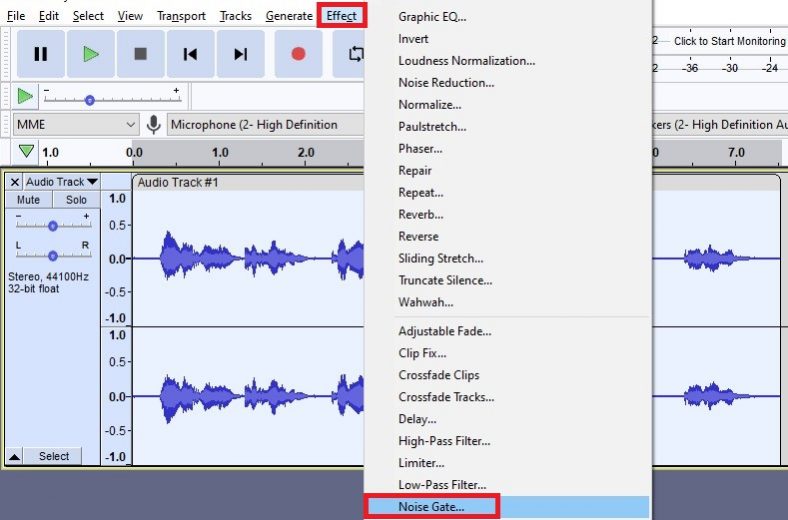
Step 3: Reduce the echo
You may not need to change the default settings on the effect, as most of the time, the default option is the best possible one. ‘Preview’ the sound and check if you need further adjustments. Afterward, press ‘OK’ and it’s done.
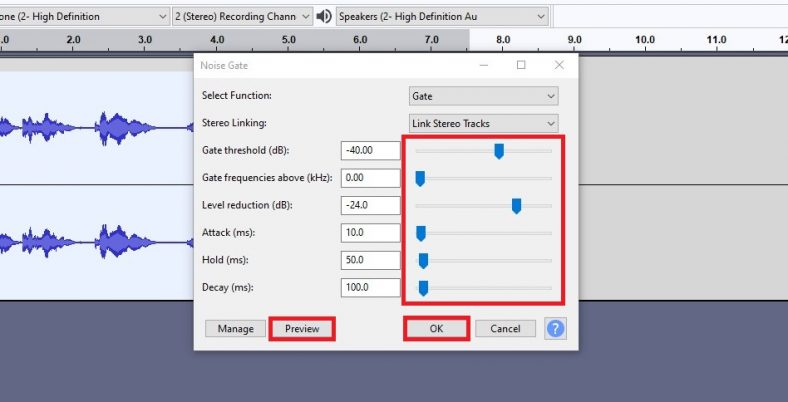
Compressor
The ‘Compressor’ effect can also help reduce the echo on an audio recording.
Step 1: Locate ‘Compressor’
Select your audio track and proceed to the ‘Effects’ menu again. Among the first few effects, locate and select the ‘Compressor’ effect.
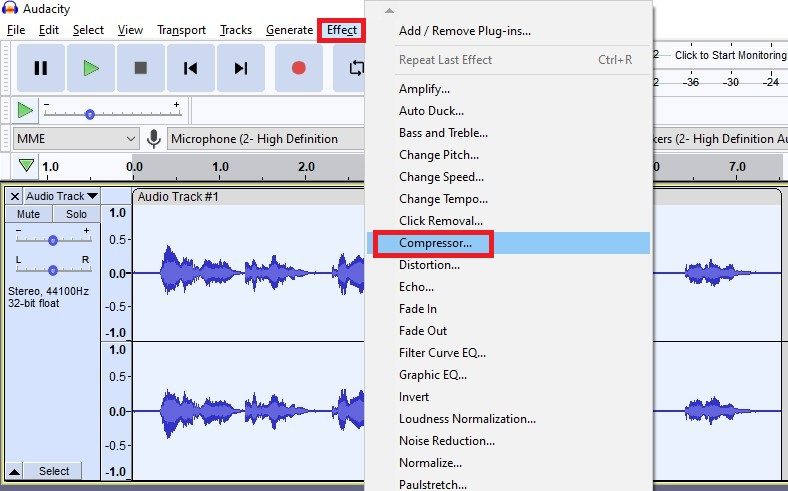
Step 2: Compress the audio
Again, you might not want to change the default settings as they might be the ideal option. ‘Preview’ the sound and see if further fiddling is required. Finally, press ‘OK’. This will also reduce echo to a certain degree.
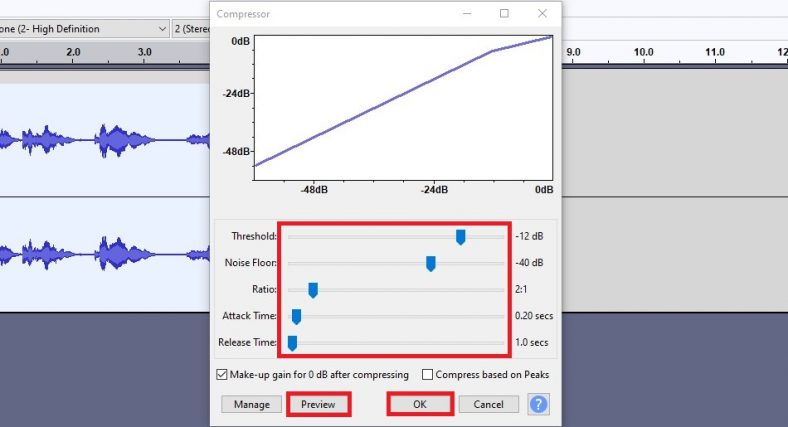
Noise Reduction
The ‘Noise Reduction’ effect is also worth a try to reduce the echo in your audio recording. When operating with standard built-in microphones or low-quality ones, background noise and echo issues are very common. Check out this article on how to use the ‘Noise Reduction’ effect if both above-mentioned options aren’t satisfactory.
Conclusion
Echo is very common when recording audio on Audacity, especially if you’re using the free audio editor for recording calls, meetings, interviews, etc. There are a few options you can try to reduce the recorded echo. This includes the Noise Gate, Compressor, and Noise Reduction effects. The necessary steps above should solve your problem.





