How To Remove Vocals In Audacity (Easy Guide)

Audacity has a great vocal remover feature that easily removes vocals from an audio track. The process to remove vocals is incredibly easy and all it takes is a few seconds. If you want to remove the vocals from a particular section, you can do so as well with ease.
The free audio editor Audacity has many great features and effects that can shape audio recordings. One particularly useful feature is the vocal remover. Say you want to remove vocals from a section or the entire audio file, this is a seamless process that takes a few seconds. Let’s take a look at how to do so.
Contents
Step 1: Open your project
Open and record your project, or select a previously saved one. Think about which section you want to remove vocals from. Select the section and single it out.
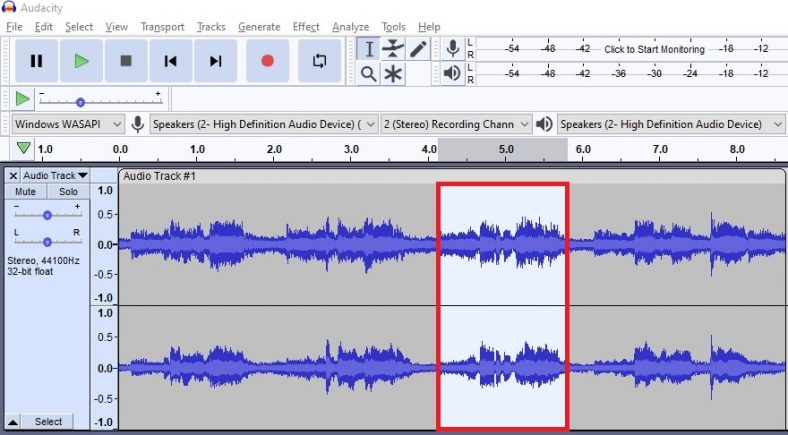
Step 2: ‘Vocal Reduction and Isolation’
After selecting a section you want to make vocal-less, proceed to the ‘Effects’ menu located at the top. From the drop-down menu, find and select ‘Vocal Reduction and Isolation’.
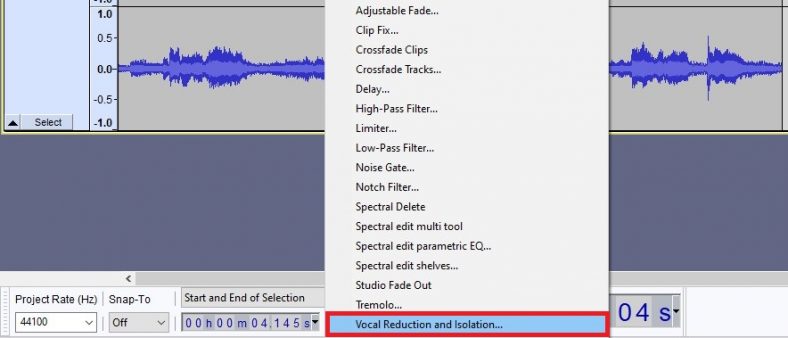
Step 3: Remove vocals
When you enter the ‘Vocal Reduction and Isolation’ feature, from the ‘Action’ menu, select ‘Remove Vocals’. Note that you might not want to change the default settings, but if they do not work to the extent you want them to, you can change the settings for a stronger result.
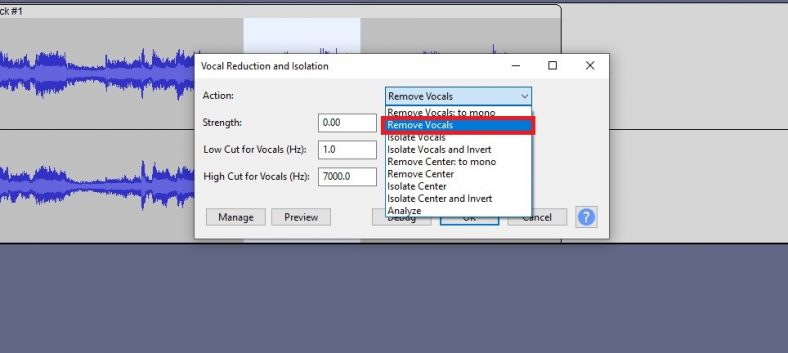
You can ‘Preview’ the audio file and how it sounds before proceeding further. Change the options to get the preferred result and press ‘OK’.
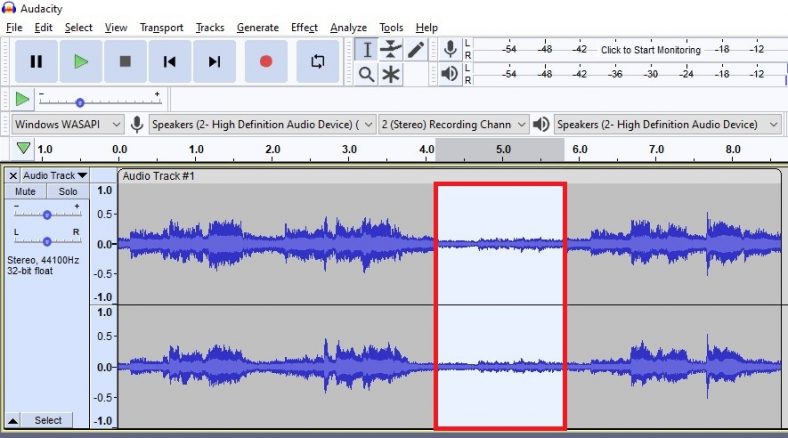
Step 4: Apply it on a grand scale
If you want to apply the effect on the entire audio file, you can do so with even greater ease. Select the entire track, go to the ‘Effects’ menu again, and simply select ‘Repeat Vocal Reduction and Isolation’ at the very top to apply the changes. You can also use the shortcut CTRL + R.
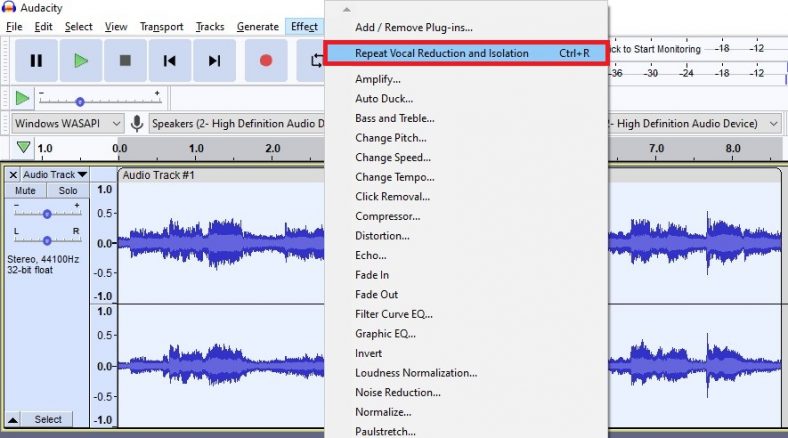
This would apply the effect with the same preset from the selected section to the entire audio file. You can then enjoy your audio without vocals.
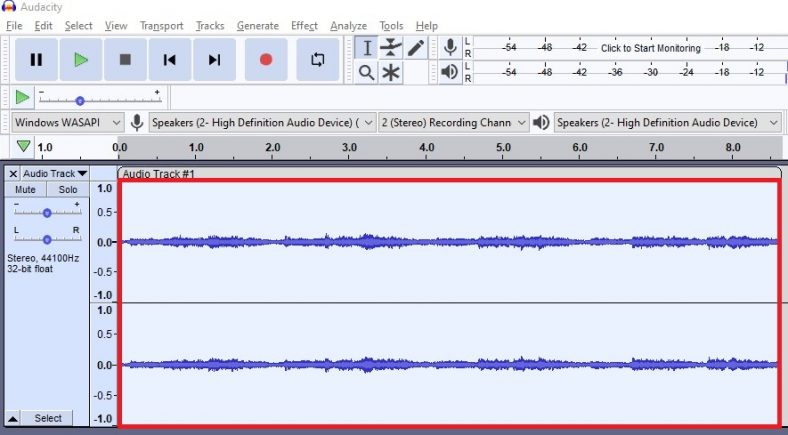
Conclusion
Removing vocals from an audio file in Audacity is a very easy process. Using the effect ‘Vocal Reduction and Isolation’, you can easily remove vocals within a few seconds. You can then enjoy your audio file without vocals. Follow the necessary steps listed above and enjoy!





