How To Remove Background Noise In Audacity (Easy Guide)

Removing background noise from your recordings in Audacity is a simple process that is done via the ‘Noise Reduction’ effect feature. Since the audio editor is extremely easy to use, this option takes just a few seconds to execute.
Many Audacity users use the program to record vocals, podcasts, and calls. During this process, a lot of unwanted background noise can be captured with your microphone (particularly if you are using a USB-condenser microphone or something similar). Luckily, the process to remove background noise is extremely easy to do.
If this does not give you the desired results, then you should also consider using some external noise-reduction VST plugins. Check out our article on how to use VSTs in Audacity for more information.
I’ll show you how in a few easy steps.
Contents
Step 1: Load an Audio Track in Audacity
Open Audacity and proceed to either record an audio track or load a previously saved one from which you want to remove background noise.
Step 2: Select a section
Select a section from the recording from which you want to remove the background noise. This can be anything from short breaks between actual vocal recordings or entire conversations.
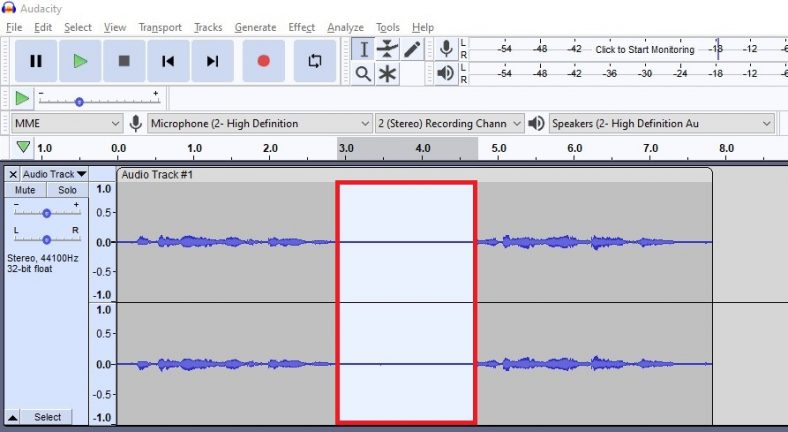
Step 3: Use ‘Noise Reduction’
After selecting a section, go to the ‘Effects’ menu above and find the ‘Noise Reduction’ feature from the drop-down menu.
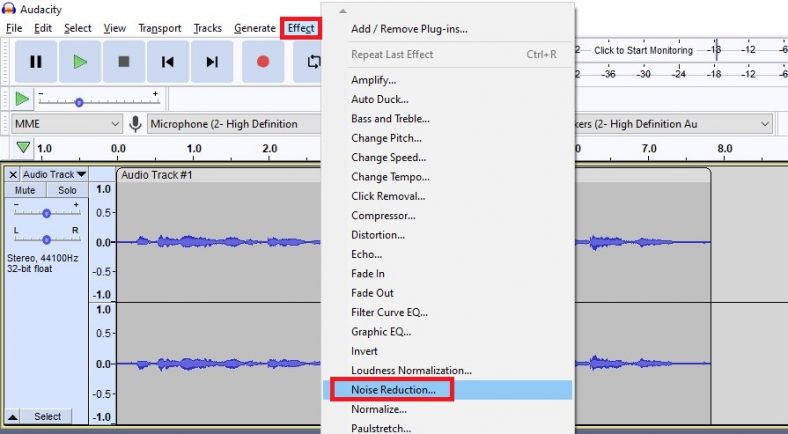
Select the option and don’t change the default settings as they tend to be very good. Afterward press ‘Get Noise Profile’.
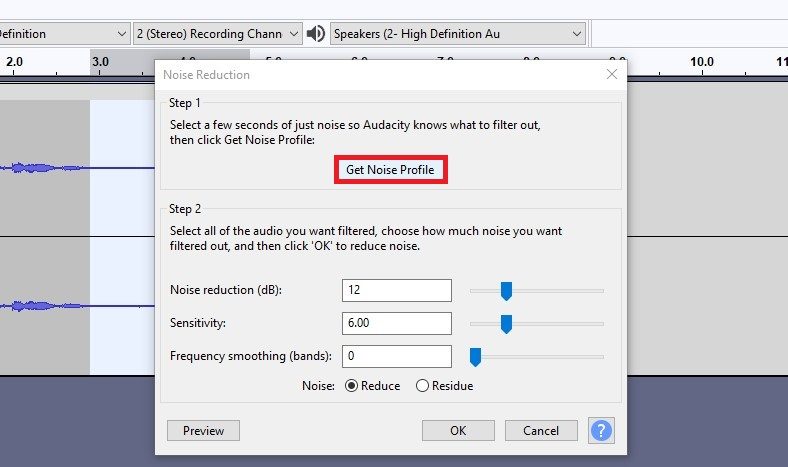
This will remove the unwanted background noise from the selected section. You can preview the section and how it sounds via the ‘Preview’ function or by pressing play if it is still selected.
Step 4: Apply it to the entire recording
If you wish to apply the ‘Noise Reduction’ effect to the entire recording, you can do so easily. Press CTRL + A to select the entire recording and go to ‘Effects’ again. At the top, you will see ‘Repeat Noise Reduction’. Press the option or use CTRL + R and there you have it.
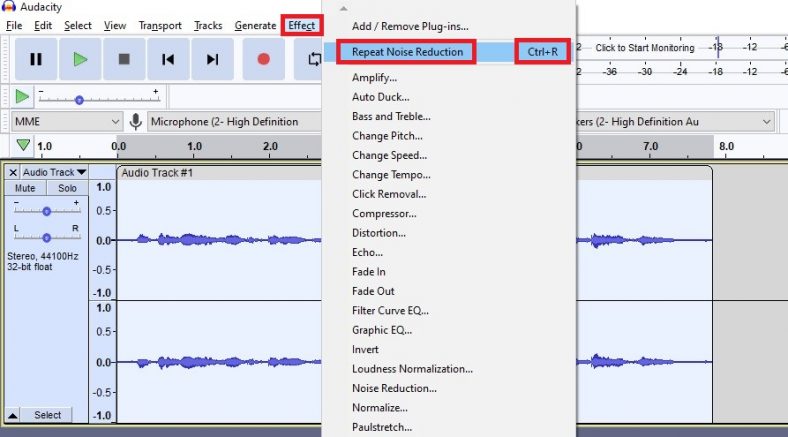
Enjoy your recordings without background noise.
Conclusion
Audacity is great for recording vocals, calls, notes, or anything similar. While doing so, much-unwanted background noise can be caught on the recording. It is very easy to remove the background noise with the ‘Noise Reduction’ effect and enjoy your recordings without unwanted noise.





