How To Loop In Audacity (Quick Guide)

It’s easy to loop audio in Audacity. You can either select the option to loop via the menu tab above or you can do so with the dedicated hotkey.
Audacity is easy to use and can perform great edits, recording, looping, and much more. The straightforward use of the program has massive appeal to many users.
The option to loop in Audacity is very simple and can be done in a few ways. Let’s find out how.
Contents
Step 1: Open Audacity
Before any ‘looping’ is done, open Audacity and create your track, or simply load a previously saved one.
Step 2: Find the ‘Looping’ feature
The ‘Looping’ feature can be found under the ‘Transport’ menu. When hovering over the option, you will see 5 options, one of which is to toggle the ‘loop’ function.
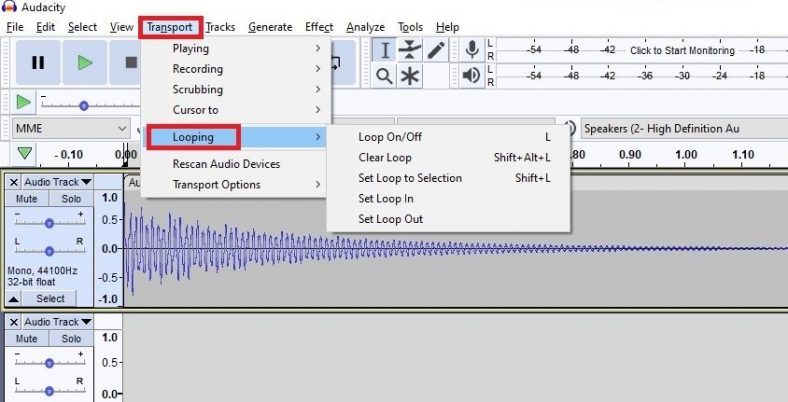
Step 3: Loop your audio
To loop the entire audio, simply toggle the ‘loop’ option. This will put your entire track in a loop cycle. You can also do this via the ‘L’ hotkey and then just play your track.
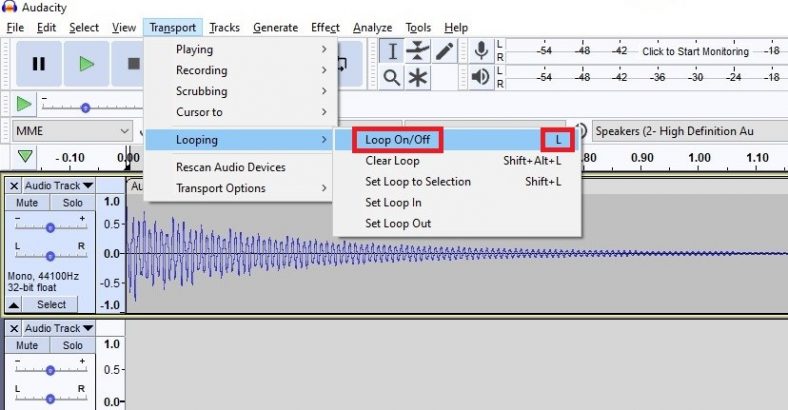
Step 4: Loop a selected section
You can also loop a certain selected section, which is most likely the case for most. This is also easily done simply by selecting the section you want to loop and either pressing ‘L’ or toggling the option via the menu. Afterward, just press play and you have your selected loop.
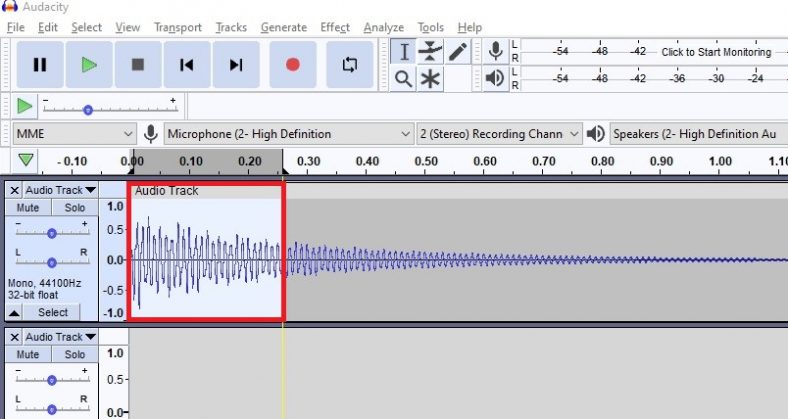
Conclusion
It is incredibly easy to loop a section or an entire track in Audacity. It can be done via the ‘Looping’ menu or with the dedicated hotkey ‘L’. Part of the reason why Audacity is so popular is because of seamless functions like this one that is very easy to use. Follow the necessary steps and loop your tracks as you prefer.





