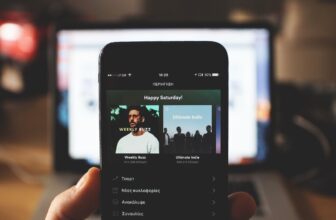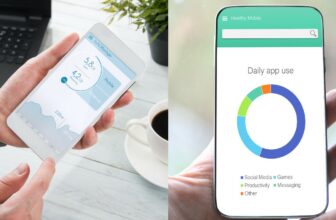How to Fix “This Content Is Not Available” Spotify Error

You may or may not have seen this error before, but it’s relatively common and can be quite frustrating. The error reads “This content is not available”, and it can happen for several reasons. Luckily, there is something you can do to try to fix the problem.
The best way to start tackling this error is by doing a clean reinstall of the Spotify app. This will often fix any issues that you’re having with the app itself, and it’s a good way to rule out any potential problems with your computer or phone. A simple update might fix the issue as well.
Update Spotify
Updating Spotify might fix the error message. Before reinstalling the app, it’s worth updating Spotify (if it’s out of date) to see if the error is caused by an outdated version. For a complete guide, check out How To Update Spotify On PC, Mac, and Phone. If this fails, proceed to the next solution.
Reinstall Spotify
Step 1: Click The Start Button And Go To Settings
To get started, click the Start button and go to ‘Settings’.
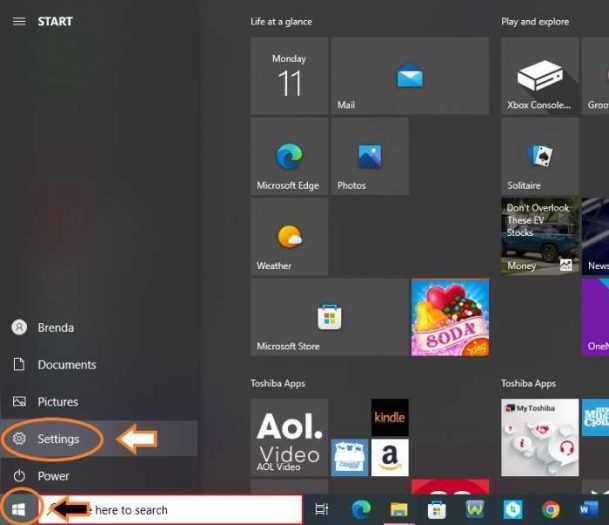
Step 2: Open The ‘Apps’ Settings
In the ‘Settings’ window, click on ‘Apps’.
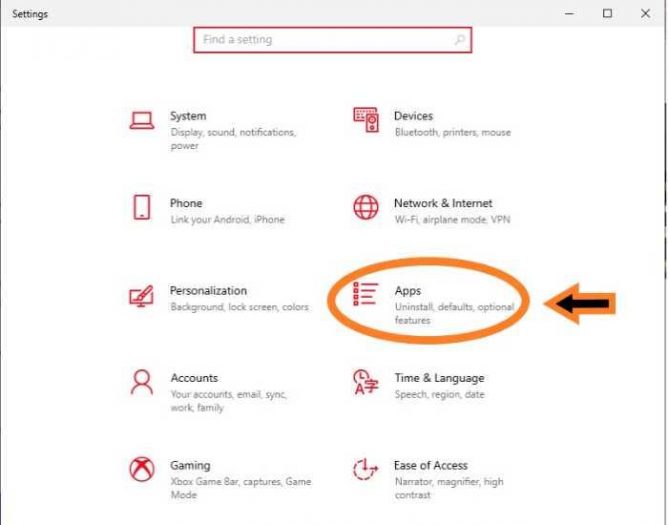
Step 3: Click ‘Spotify’ and Click ‘Uninstall’
After opening the ‘Apps’ settings, find and click on ‘Spotify’ in the list of installed apps. Once you’ve found it, click ‘Uninstall’.
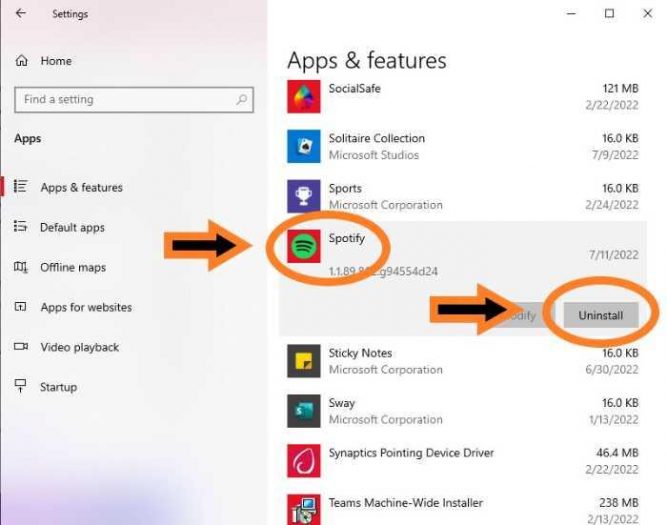
Step 4: Restart Your Device
Once you’ve uninstalled Spotify, restart your device. This is important, as it will ensure that any leftover files from Spotify are removed from your device.
Step 5: Download and Reinstall Spotify
After restarting your device, head to the Spotify website and download the app again. You can download it on your Windows or Mac device. Once it’s finished downloading, install it and launch the app. You should now be able to use Spotify without any problems!
If you’re using a mobile device, simply uninstall the app like you would any other app. Then, go to the App Store (for iOS devices) or the Play Store (for Android devices) and search for Spotify. Download and install the app, then launch it.
Conclusion
If you’re still seeing the “This content is not available” error message, there may be something wrong with your account such as location restrictions or limitations. You may need to contact Spotify support for further assistance or try a VPN to overcome the issue. I hope this article helped you fix the problem.