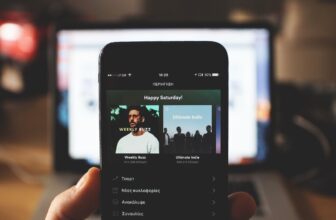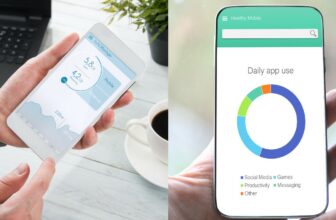Spotify Search Not Working – 3 Fixes
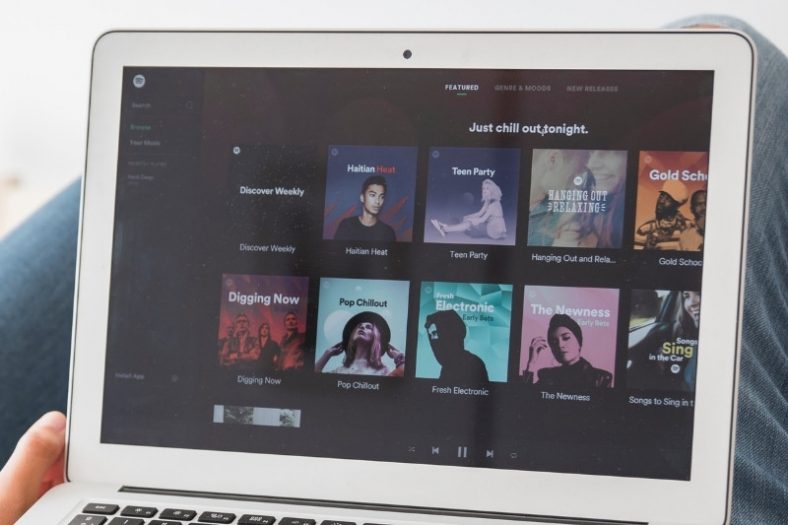
If you’re a Spotify user, you may have noticed that the search feature isn’t working sometimes. This can be extremely frustrating, especially when you’re trying to find a specific song or artist. Luckily, you can try reinstalling Spotify, use the Web Player, or contact Spotify support to fix this.
In this article, I’ll go over some potential solutions and some of the most common reasons why Spotify search isn’t working. If you’re having trouble with Spotify search, make sure to try out some of these fixes. You might be surprised at how easy it is to get things back up and running.
Contents
Solution #1: Reinstall Spotify
A possible reason why Spotify search isn’t working is that the application itself is corrupted or out of date. This can happen for a variety of reasons, but it’s usually nothing to worry about.
You can easily fix this issue by uninstalling Spotify and then reinstalling it from the official website. Follow the steps below on how to cleanly uninstall Spotify.
1. Go To Settings > Apps > Spotify
Before deleting Spotify from your desktop, make sure to close the application first. Once it’s closed, go to your computer’s settings and then find the “Apps” section. Here, you should be able to find Spotify listed as one of the installed applications.
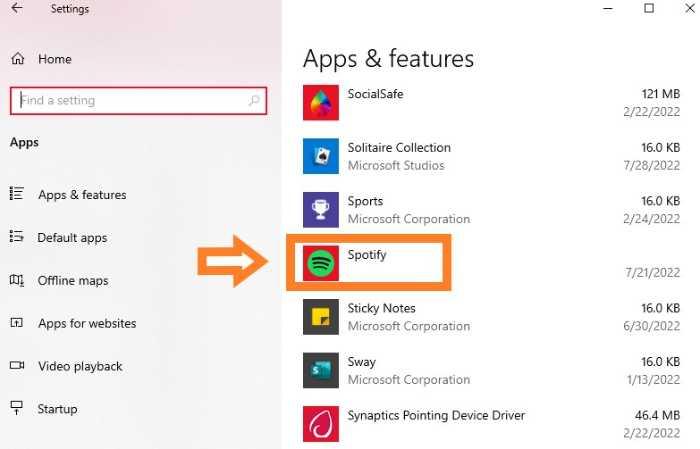
2. Click On Spotify Then Select “Uninstall”
You will be given the option to either “Modify” or “Uninstall” Spotify. Selecting “Modify” will allow you to change some of the installation options, while “Uninstall” will delete the application from your computer. Since we want to get rid of any potential corrupted files, select “Uninstall”.
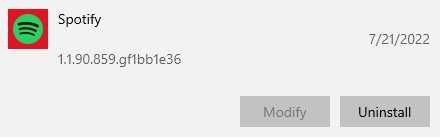
3. Go To Spotify’s Official Website To Download The Installer
You can click here to download the latest version of Spotify. Once the installer is downloaded, run it and follow the on-screen instructions to install the application.
4. Try Searching Again
After reinstalling Spotify, try searching for something again. The issue should now be fixed and you should be able to find what you’re looking for without any problems. If the same problem persists, you can check out the next solution down below.
Solution #2: Use Spotify’s Web Player
Spotify also has a web player that you can use in your browser. This can be a great way to get around any potential issues with the desktop application. To access Spotify’s web player, simply go to their web player and log in with your account information.
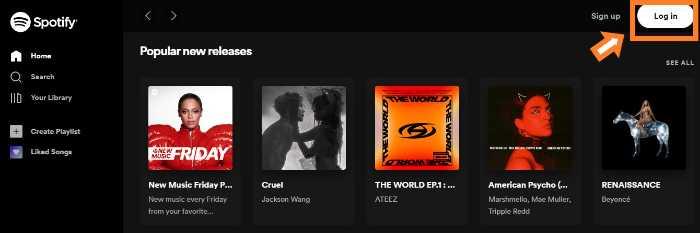
Once you’re logged in, you should be able to use all of the features just like you would on the desktop application. This includes being able to search for songs and artists without any problems.
Solution #3: Contact Spotify’s Customer Support
If you’ve tried all of the solutions above and Spotify search still isn’t working, your last resort is to contact Spotify customer support. They should be able to help you figure out what’s going on and get things up and running again.
Final Thoughts
It can be a huge pain if Spotify search is not working, but luckily there are a few things you can do to try and fix the issue. In most cases, simply uninstalling and reinstalling Spotify will do the trick. However, if that doesn’t work, you can always use their web player or give customer support a call or just resort to using the web player.