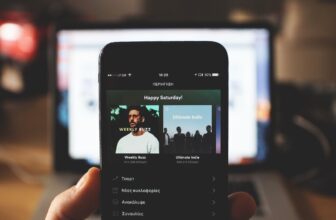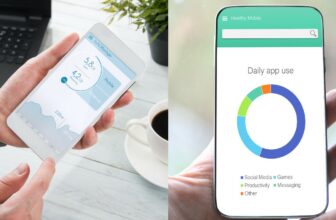Spotify Keeps Logging Me Out – How To Fix It (2024)
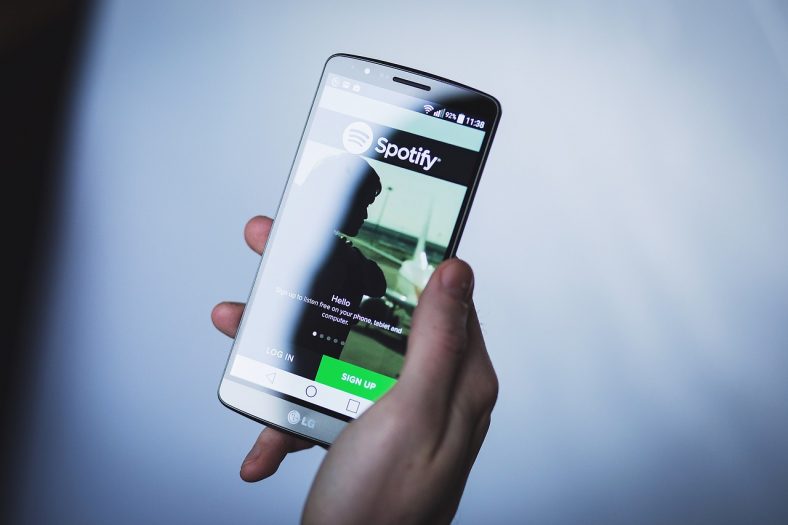
Spotify can keep logging you out of your account for a few different reasons. If you’re having this issue, don’t worry – we have a fix for you!
In this blog post, we will walk you through the steps to take to solve the problem. Keep listening to your favorite tunes without any interruptions!
Main Reasons Why Spotify Keeps Logging You Out
There are multiple underlying reasons that could be causing Spotify to log you out repeatedly. We’ve listed the most common ones below.
1. You Are Signed In On Another Device
If you are signed in on another device, it will automatically log you out of the current device you’re using. To fix this, simply go to your Spotify settings and log out of all devices and try logging in again. Here’s a step-by-step process to guide you.
Step 1: Go To Spotify’s Official Website
Open your PC and go to Spotify’s official website. Log in to your account if you haven’t already.
Step Two: Click On Your Name Button Then Click “Account”
On the upper-right corner of the screen, you will see your profile picture and your name in one button. Click on it and a drop-down menu will appear. Click “Account and it will open a new tab where you can access your Spotify account settings.

Step 3: Scroll Down And Click “Sign Out Everywhere”
Once you are able to access your account’s settings, scroll down and you will see an option where you can sign out from all of the devices that are using your Spotify account.

Step 4: Log Back In
After successfully logging out from all devices, sign back in and try using Spotify again. This should fix the problem.
2. Someone Has Your Account Password
If you are still experiencing the same issue after following the steps above, it’s possible that someone has your account password. In this case, you will need to change your Spotify password immediately. Here’s how.
Step 1: Follow Steps 1 And 2 Above
Pull up your account using Spotify’s official website. Click your profile button and choose “Account”.
Step 2: Click “Change Password”
On the left side of the screen, you will see options to edit your profile. Click on “Change Password”.

Step Three: Enter Your New Password
Enter your new password in the “New Password” field. Make sure to choose a strong and unique password that you haven’t used for any other accounts. After entering your new password, click the “Set New Password” button.

Now that you’ve changed your password, try logging in to Spotify again. This should fix the problem.
Final Thoughts
We hope this blog post was helpful in solving the issue of Spotify keeping logging you out. If you have friends or family who are experiencing the same problem, share this post with them to help them out. Thanks for reading!