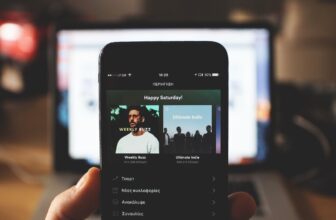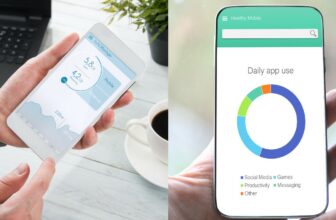How To Hide And Unhide Songs On Spotify
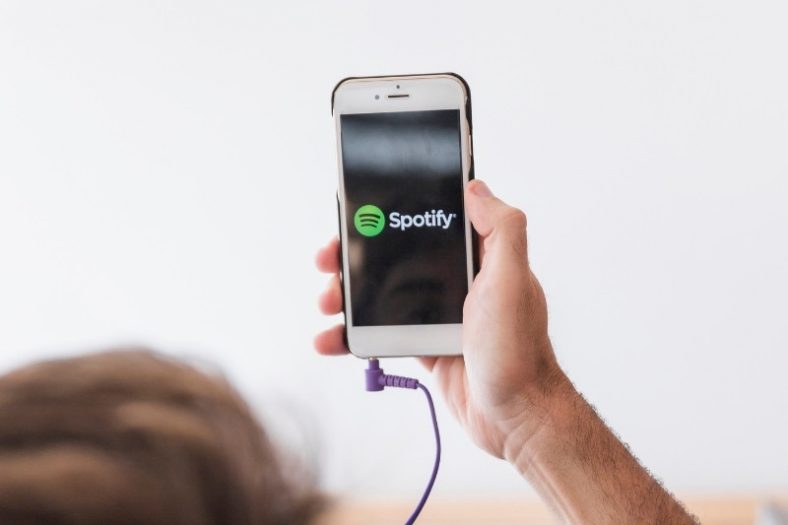
The option to hide and unhide songs on Spotify can only be used on your mobile app, iPad, or tablet. This option is not available on your desktop app or web player. Despite all this, the process is very easy and will only take a few seconds.
Spotify has a cool little feature that allows users to hide/unhide certain songs but is only applicable to mobile devices and not the desktop app or web player.
Below are the necessary steps on how to hide and unhide songs on Spotify.
How to Hide songs on Spotify
First, let’s take a look at how to hide songs on Spotify.
Step 1: Open your mobile app
Open the Spotify mobile app and log in, if you haven’t already done so.
Step 2: Find the song/s you want to hide
Navigate through your playlists and find the song/s you want to hide. Next to the song, you will see ‘three dots’. Press the ‘three dots’ to open the menu.
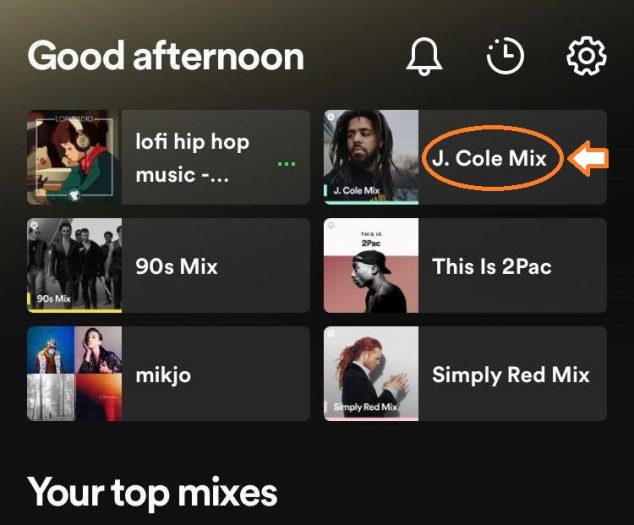
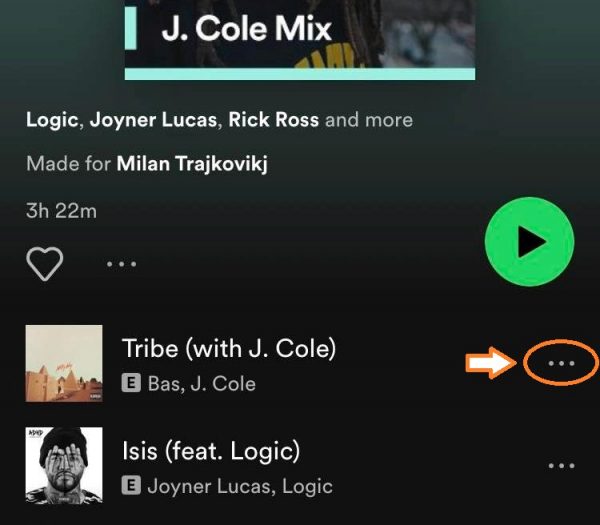
Step 3: Hide the song/s
In the menu shown, select the option ‘Hide Song’. Note that hidden songs are not entirely hidden though. You can still see the songs (if ‘Hide Unplayable Songs’ isn’t toggled) but they are grayed out, therefore, they won’t play until you unhide them.
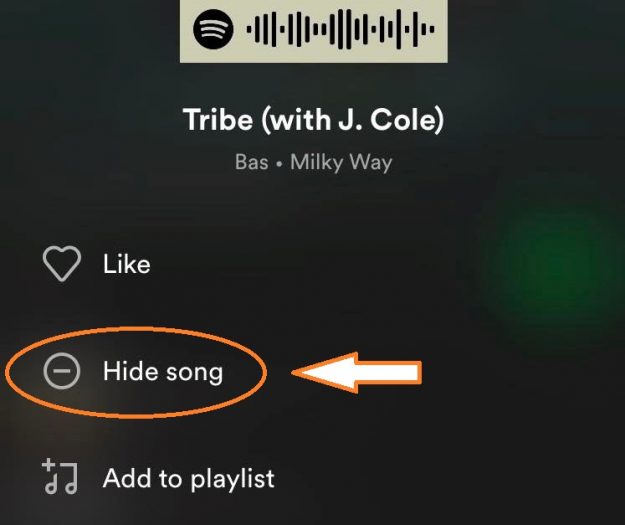
How to Unhide songs on Spotify
Now, let’s take a look at how to unhide songs on Spotify.
Step 1: Show hidden songs
The first step is to show your hidden songs. Go to ‘Settings’, select ‘Playback’, and make sure that the ‘Hide Unplayable Songs’ feature is unchecked.
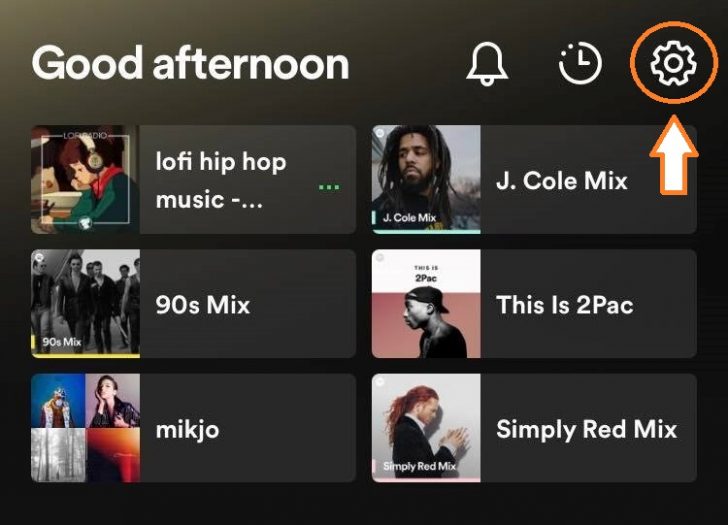

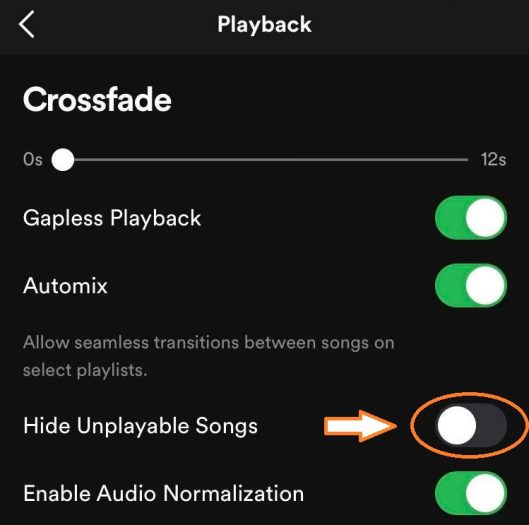
Step 2: Find the song/s you want to unhide
Find the playlist where you have hidden the song which will now be visible. You can easily identify the hidden song via the ‘red button’ next to it which represents the ‘hidden status’.
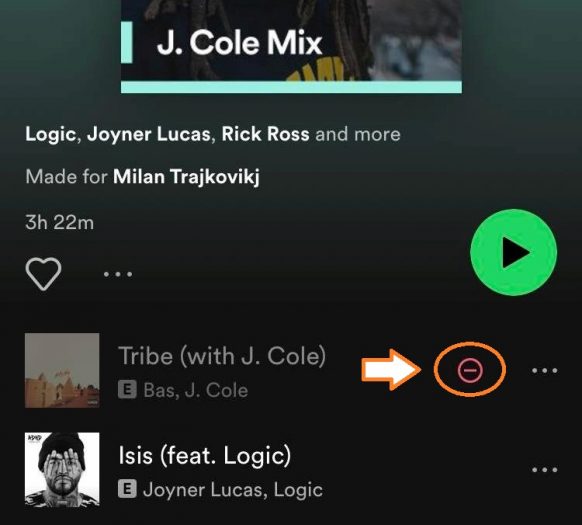
Step 3: Unhide the song/s
All that is left is to press the ‘Hide button’ (the red button next to the song) and the song will no longer be hidden.
Conclusion
The option to hide and unhide songs on Spotify is a very simple process. It will take a minute or two to do so effectively, just follow the above instructions. Note that this option is only available on your mobile device, iPad, and tablet, and not on your desktop app or web player.