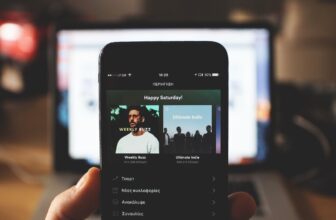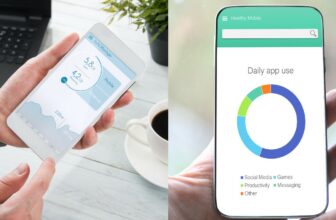How to Make Audio Sound Muffled (6 Methods)

Muffling is a cool sound effect that you can use to make your audio sound like it’s coming through a wall, from under the water, or from speakers in another room. There are multiple ways to make this possible, but all of them require altering the equalization of the track using a low-pass filter.
Here are some of the best methods to muffle your audio:
Contents
- 1. Low-pass Filter (Using Any DAW or Audio App)
- 2. Audacity
- 3. Premiere Pro
- 4. DaVinci Resolve
- 5. Sony Vegas
- 6. Final Cut Pro (by Apple)
- What Are the Benefits of a Muffled Sound?
- What If My Audio Is Already Muffled?
- How To Make Audio Sound Like It’s Playing in the Background?
- How To Make Audio Sound Like It’s Playing in Another Room?
- Summary
1. Low-pass Filter (Using Any DAW or Audio App)
This is probably the simplest way to make your audio sound muffled. No matter what DAW you use, you can almost always find a low-pass filter plugin if it’s not already integrated into the software.
There are also low-pass filter apps available on the App Store for iOS devices and Google Play for Android devices.
Once you download a low-pass filter app or plugin, you must tune the cut-off frequency value to make your audio sound muffled.
2. Audacity
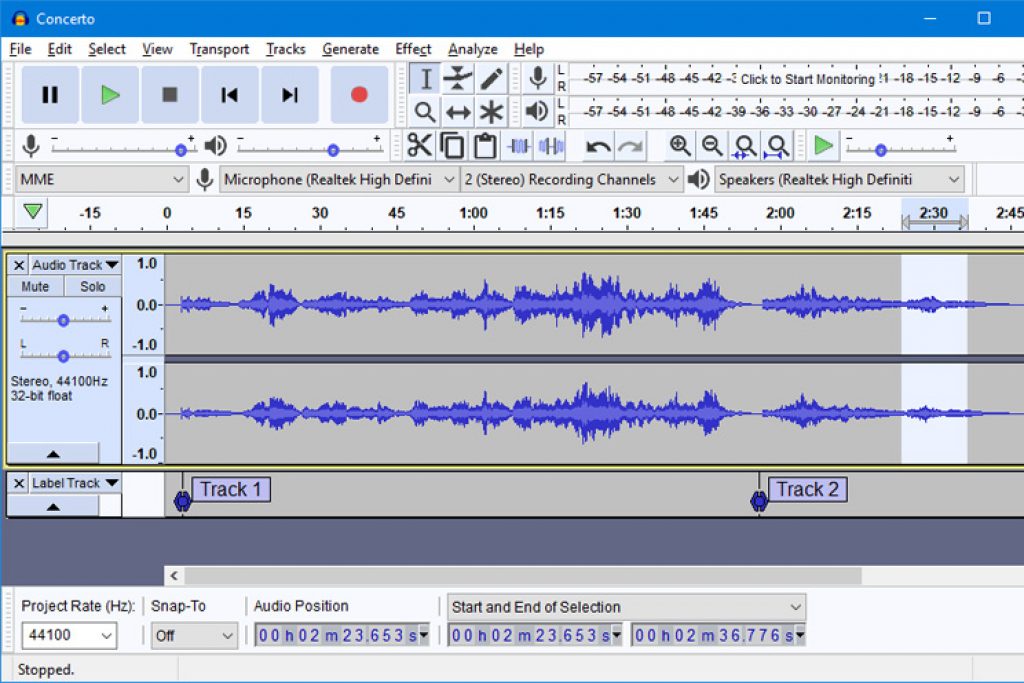
Audacity has a vocal equalization functionality that enables you to muffle your audio. Here’s what you need to do:
- Open “File” and choose “Open Tab”
- Choose the audio file you want to muffle
- Select the parts of the audio file you want to be muffled by scrolling the bars
- From the “Effects” tab, choose the low-pass filter
- Adjust the cut-off frequency as desired to determine how your track will be muffled
3. Premiere Pro
Making audio muffled on Premiere Pro is very straightforward. You don’t even have to adjust any EQ settings as the software has a built-in low-pass filter effect.
The fastest way to access and apply the filter is to search for “low-pass” under the effects tab. Once you locate it, all you have to do is drag and drop the effect onto your track to make the audio sound muffled.
As soon as you drop the effect, an ‘Fx’ symbol shows up. Click on it to access the effects controls window.
Now, you can fine-tune the muffling effect by adjusting the cutoff value. Of course, you can just input the exact frequency value you desire.
4. DaVinci Resolve
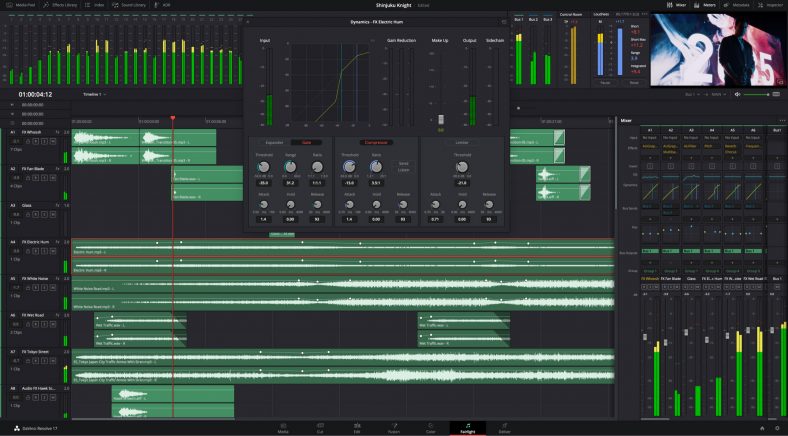
DaVinci Resolve is a video editor, but it’s packed with some exceptional audio settings. It integrates a powerful “Fairlight” tab that’s considered a full-blown audio workspace.
There’s an audio mixer with an EQ, sparing you the need to make any additional steps to make your music muffled.
To muffle audio on DaVinci Resolve, open the EQ in the mixer section and play around with the ‘Band 6’ slider (which is basically a low-pass filter) until your audio starts sounding muffled.
5. Sony Vegas
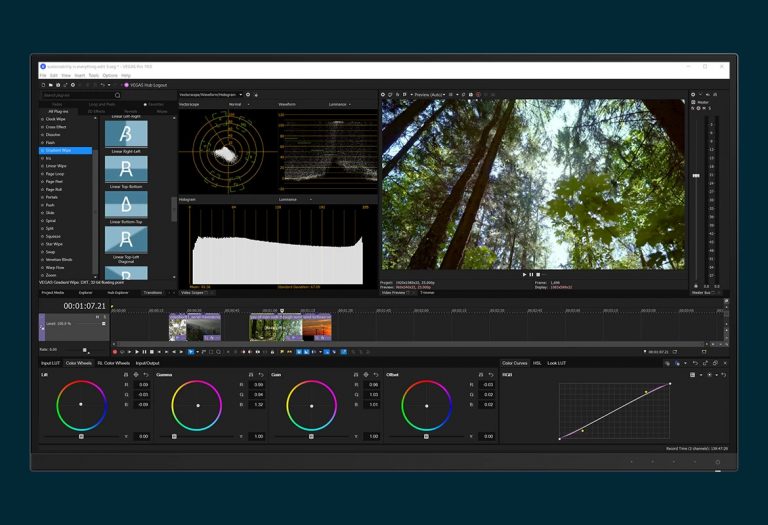
In Sony Vegas, making your music or voice sound muffled is pretty simple since the software is integrated with a stock equalizer that can be accessed through the “Track EQ” settings.
From the track header, open the “Track FX” window and you’ll be presented with 3 options: Track Noise Gate, Track Compressor, and Track EQ. Next, tap on “Track EQ”, select a node, and from the drop-down menu, locate and choose “Low-Pass”.
Then, adjust the cut-off frequency, and you’ll notice that the sound has become muffled. Keep playing around with the frequency slider until you reach the desired result.
6. Final Cut Pro (by Apple)
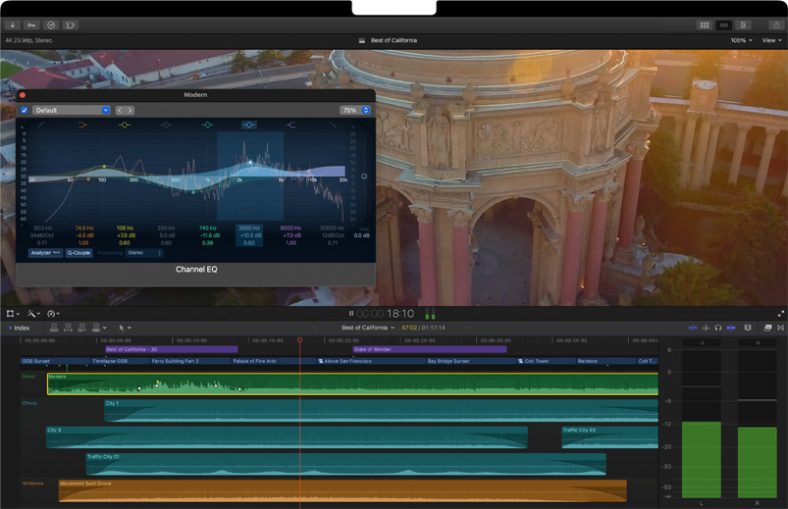
Final Cut Pro is yet another powerful tool that you can use to muffle your audio. Cut Pro X borrows many features from its older sibling: the Logic Pro X DAW, including an advanced EQ that you can adjust to make your music sound muffled.
To access it, tap on the “Effects” button in the upper right corner, and locate “Channel EQ” in the effects library.
Drag and drop the “Channel EQ” effect onto the file you want to muffle in the program’s timeline view. Now, you need to modify the EQ using the Audio inspect tool. Select Channel EQ and change each parameter through the EQs UI.
The last step is to add the low-pass filter that’ll effectively muffle your audio. Navigate to the plugin UI and choose the low-pass filter picture that appears in the upper right corner. Adjust the cut-off frequency until you achieve the desired muffle level.
What Are the Benefits of a Muffled Sound?
By making music or voices sound muffled, you can create various effects that can significantly reshape your piece. Muffled sounds can mimic the following sounds:
- Underwater voice
- Sound that’s coming through the wall
- Sound coming from another room or upstairs
- Background music or narrating voice
- Noise coming from a long distance
In other words, the muffled sound is simply “unclear noise” that could be heard in a better way if the sound source was closer or unobstructed. This can be pretty beneficial when producing movies or tracks.
What If My Audio Is Already Muffled?
If your audio is already muffled without you actually intending to make it, then most likely, you’re dealing with a problem that needs to be fixed.
The best way to make your audio sound less muffled is to use a noise reduction effect. You can also use a restoration program like iZotope RX. It has a “Spectral Recovery” feature that enables you to add high-end back to make the audio sound less muffled.
How To Make Audio Sound Like It’s Playing in the Background?
Adjusting the EQ settings of your file can make it sound as if the audio is playing in the background. Look for a high pass filter, set the decibel level to 12 dB, and turn on the “Amplify” effect.
Then, adjust the low pass filter settings to set the Roll-off to 6 dB. Again, you need to make it sound amplified.
The final step is to open the low pass filter settings and change the decibel level to 12 dB.
How To Make Audio Sound Like It’s Playing in Another Room?
The easiest way to make audio sound like it’s coming from another room is to use a low-pass filter along with a little bit of compression.
Tweak the cut-off frequency settings until the audio sounds like it’s coming from a different room, then export the file using any audio compression tool.
Summary
To recap, there are many ways to make audio sound muffled using advanced programs such as Audacity, Cut Pro X, and Sony Vegas.
And while you can create the effect with numerous software programs, it’s all based on the same tool: a low-pass filter. All you have to do is adjust the cut-off frequency and you’re good to go.