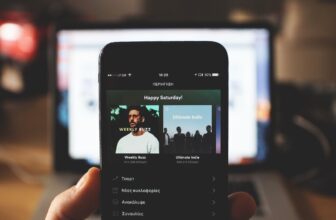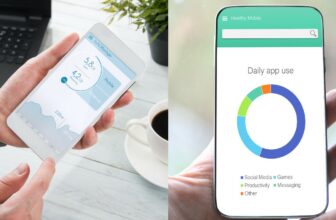How to Control Volume With Airpods (Easy Guide)

You can control the volume with Airpods using Siri, the volume slider on the app you’re using (from the control center or lock screen), your Apple Watch, and the volume rockers on your iPhone or iPad.
In this guide, I’ll walk you through each of them one by one, so you can adjust your Airpods’ volume however you like!
Contents
1. Using Siri to Adjust the Volume With Airpods
One of the easiest ways to control volume with Airpods is to use Siri.
Activating Siri
You can launch Siri in 4 methods, which include:
Double Tapping on the Right or Left Airpod
Accessing Siri with your Airpods requires assigning it as an action item to your right or left Airpod. To do that, connect your Airpods to your iPhone via Bluetooth, open Bluetooth settings, click the ‘i’ next to your Airpods’ name, and select the right or left Airpod to use Siri with the double-tap function.
Using the “Hey Siri” Command
Another way to access Siri and adjust the volume is simply saying “Hey Siri” when your Airpods are connected. To activate this command, go to Settings and navigate to “Siri and Search”; then toggle the “Hey Siri” function.
On a side note, keep in mind that this function only works with Apple Airpods 2 and above.
Long Pressing the Power Button
This method isn’t really considered hands-free since you need to have the phone in your hand, but it’s an easy way to access Siri when you’re already holding the phone and the Airpods are in your ears, especially on newer iPhone models with large side buttons.
To enable this function, head to Settings, and from “Siri and Search”, enable the “Press Side Button for Siri” command.
Back Tapping Your iPhone
This technique is lesser-known, but it works great if you don’t have a case on your iPhone. All you have to do is double-tap the back of your iPhone, and Siri will listen to your volume control voice commands.
To make it work, open Settings and choose “Accessibility”. Then, select “Touch” and keep scrolling until you see the “Back Tap” option. Tap on it, select “Double Tap”, and assign Siri for this function.
Siri Voice Controls
Now that you know how to access Siri in different methods, you can use it to control the volume with Airpods. All you have to do is say “raise the volume” or “lower the volume” to change it.
Alternatively, you can assign a specific value for the volume. For example, you can say, “Hey Siri, Volume 90” and Siri will either turn the volume up or down to set it at 90%.
2. Adjusting the in-app Volume Slider
This might seem pretty straightforward, but you can just open the app you’re listening to music on and adjust the volume slider to control volume with your Airpods.
The slider can be horizontal or vertical, depending on what app you’re using. Raising the bar or sliding it to the right will increase the volume while lowering it or moving it to the left will decrease it.
3. Pressing Your iPhone’s Volume Rockers
iPhones have volume rockers on the side that you can use to tweak the volume with your Airpods. You can press the upper button to turn the volume up or the lower button to turn it down.
4. Using Your Apple Watch
If you have an Apple Watch, you can use it to control the volume on your Airpods. Go to “Now Playing” on your Apple Watch and rotate the hardware crown to turn the volume up or down.
Specifying a Safety Limit for Your Airpods Volume
iPhones have a feature that lets you “tune down” the music volume when using your Airpods for safety. This way, you won’t ever accidentally raise the volume too much to the point that it causes permanent damage to your ears.
To modify this function, go to Settings, choose “Sounds and Haptics”, and under the “Headphone Safety” option, adjust the slider to the desired level. I’d recommend setting it at 85 dB or 90 dB for optimum safety.
Summary
So these were all the different ways you can control volume with Airpods.
To sum it all up, controlling the volume on your Airpods can be done by pressing your iPhone’s volume rockers, adjusting the in-app volume slider, using Siri voice controls, or turning your Apple Watch’s crown.
Of course, you may also want to set a safety limit for your Airpods maximum volume through your iPhone’s “Sounds and Haptics” settings.