The Best Ableton Live 12 Themes and Skins
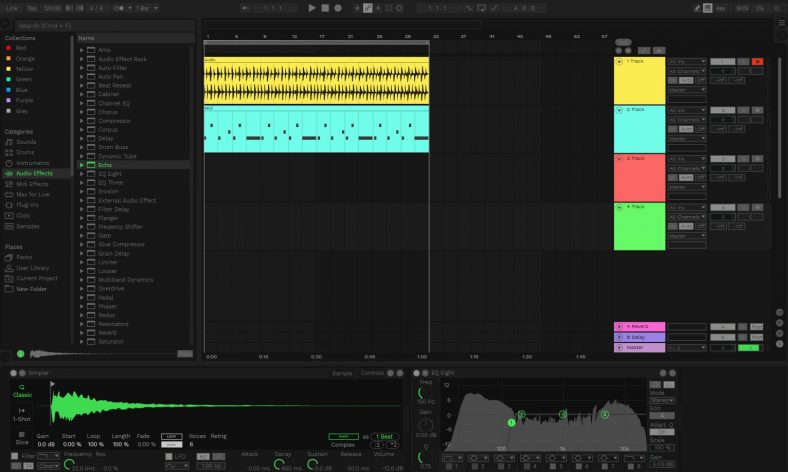
If you’re bored of the stock themes available in Ableton Live 12, then it’s definitely worth installing some new ones.
Making a change in the theme of the DAW meant that you could get a fresh view of things.
Abelton Live 12 is a top-of-the-line DAW that top producers and sound technicians use in their everyday work. It also has a fun side of changing the way it looks and feels by changing the theme of the software.
In this article, we’re going to show you how you can change themes and where you can find the best themes online for free.
Contents
How to Change Ableton Themes
Ableton Live already comes with a bunch of default skins. If you want to, you can access them by going into the Preferences menu and choosing the Look/Feel tab. Once there, you can scroll through the default theme skins that come with the software itself.
If, on the other hand, you are not satisfied with the choice there, you can always turn to the vast internet community and check out what’s out there. We’ve selected a few starting points from which you can check for the new skins and themes.
Best Ableton Live 12 Themes
Spotify UI theme
View theme at Livethemes
We start off this list with a Spotify UI theme from Livethemes. Livethemes is one of the best places to look for Ableton Live 12 skins.
They are a free search engine for such themes, where you can easily find whatever you want through your preferences. The whole site is loaded with different, quality-made skins, so you should have no problem finding whatever you want, no matter how specific it is.
As for the Spotify UI theme, it’s one of the fan favorites, as it brings you that specific Spotify dark/green look that looks so good and is so refreshing for the eyes when looked at for a longer period of time.
OSX Dark Mode Theme
View theme at Livethemes
As we all know, many Ableton users are using Apple hardware and are used to the Mac OS as their operating system. So, good people on the internet made this OS X dark mode skin, which makes your program basically the same color scheme as your operating system, which is quite nice if you’re a fan of dark mode in general and that specific one in particular.
Sonic Bloom Theme Sets
View themes at Sonic Bloom
Sonicbloom.com is a website of one Madeline Bloom, a music producer, and a certified Ableton Live teacher. She offers everything and anything connected to Ableton Live, as she worked on the development of the program for several years.
On her website, besides the paid stuff like courses and such, you can also find dozens of different free Ableton Live skin packs to change to looks and feel of your DAW. While looking for new skins, you can also check out other things she has to offer such as classes, as there is always something you can sharpen your skills on.
Cyberpunk Theme
View theme at Livethemes
Cyberpunk 2077 is a gamer’s holy grail and one of the most awaited games in recent history. As such, it’s no wonder that the cyberpunk theme is one of the most sought-after skins on this website. It does bring a futuristic look with those sharp yellow details on the pitch-black background.
Modern X Theme
View theme at Livethemes
Modern X is one of the takes on the standard dark grey/blue combination used in the Ableton Live franchise and has that somewhat more standard, yet fresh look.
Logic Ableton Live Theme
View theme at Livethemes
This theme will make your copy of Ableton Live look a little bit more like Logic Pro, the other popular DAW.
All of the above mentioned is just a small fraction of available skins and themes for Ableton Live that are available online. You can easily search through the internet and find pretty much anything you can think of to satisfy your need for a visual aid when working. This selection offers you starting points for your search.
How to Install New Themes and Skins in Ableton Live 12
Installing a new theme for Ableton Live 12 is quite an easy thing to do. Here you’ll get a full step-by-step process for both Windows and macOS.
Windows:
1. Download the skin you want on your computer
2. Move it to the C:\ProgramData\Ableton\Live 12 Suite\Resources\Themes
ProgramData may not be shown in your File Explorer, but it’s not that hard to access it, so make sure to google that if you don’t know how to make it appear.
MacOS:
1. Download the theme onto your computer
2. Find the Ableton application in your Applications Folder
3. Right-click on the application and pick Show Package Contents.
4. Choose Content > App Resources > Themes
5. Copy the skins you want there.
Once you’ve done the previous steps, the following is the same for both OS:
1. The Open Ableton Live 12
2 Choose the Preferences menu on the top ribbon
3. Choose Look/Feel
4. Choose the skin you want
Summary
As you can see, changing the skins on your Ableton Live 12 is not at all hard. You can choose from thousands of different skins online, the vast majority of which are free, and make your DAW look and feel just the way you want it to.
This is a lot of help for people who don’t like the original Ableton Live skin. Once you get to look at something you deem fit and good-looking, you’ll get on with the process of music in a more pleasant digital setting!






