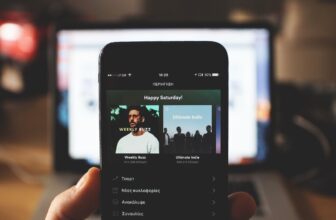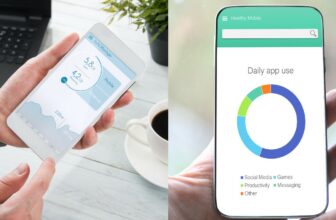How to Play Music Through Mic on Windows (for Discord, Gaming, Podcasting)

Playing music through your mic while gaming can be a cool way to listen to some hits with your friends or teammates. It’s also beneficial when podcasting.
This option is rarely enabled by default on computers and gaming consoles. But we’ll walk you through all the methods you can use to play music through your mic on different platforms, so stick around!
Contents
Use the Built-in Stereo Mixer
One easy way to play music while using the mic is to use Windows 10’s Stereo Mixer tool. It allows you to control each audio jack and output device individually, allowing you to play music through the mic.
To enable the stereo mixer, follow these steps:
- Right-click on the “Volume” icon at the right side of the taskbar
- Choose “Sounds”
- Toggle the “Recordings” tab
- Right-click on anywhere in the white canvas and choose “Show Disabled Devices”; your sound card should be listed here if it supports Stereo Mixer
- Enable the tool by right-clicking on “Stereo Mixer” and choosing “Enable”
- Switch to the “Playback” tab
- Right-click on “Speakers/Output device” and choose “Properties”
- Navigate to the “Levels” tab to adjust the volume as required
On a side note, keep in mind that not all systems work with the Windows Stereo Mixer. If your computer is 6+ years old, there’s a good chance that the sound card doesn’t support the Stereo Mixer. Nevertheless, you can still try the above steps and test if it works.
Voicemeeter
Another way to play music through your mic on Windows 10 is to use Voicemeeter.
After downloading Voicemeeter, restart your computer, open the app, tap on “1” from the first hardware input, and choose your preferred mic.
Then, open the system settings by pressing the Windows key and “I” simultaneously. Choose “Sound” from the left sidebar that shows up and navigate to “App volume and device preferences” through the “Advanced Sound Options”.
Now, you need to play some music using an app that’s installed on your computer. Once the music starts playing, you should see the app pop up in the “Advanced Sound Options” list.
Click on “Menu” and pick “Voicemeeter Input”, and voilà! You should now be able to play music through your mic.
Using Voicemeeter is an excellent alternative to Stereo Mixer, especially if your system doesn’t work with the latter.
Best Software to Play Effects Through Mic
Let’s take a quick look at some of the most promising software packages that have mic effects:
MorphVox
MorphVox lets you play some background music through the mic while voice chatting with your friends.
If you opt for the premium version, you’ll be able to use text to speech, enable hotkeys, and even change your voice. On top of that, the app allows you to add sound effects to your streaming videos and podcasts.
Virtual Audio Cable and Soundboard
The “Virtual Audio Cable and Soundbar” app supports selected mic models, so you might want to give it a shot first and see if it works with your headset.
The app is pretty straightforward to use for playing music through the mic. You just need to adjust the settings the first time you use it, and you’re good to go.
Clownfish
Clownfish is primarily intended as a voice changer, but it’s also equipped with an audio mixer.
Its voice effects library is pretty vast, containing effects like alien, robotic, baby, and many more. The user interface is pretty basic, but it gets the job done with no complications.
How to Play Music Through Your Mic on Discord
If you want to rock some beats through your mic while using Discord, do the following:
- Install a soundboard app on your Windows computer
- Set your headset as default in the soundboard app after connecting it
- Launch the Control Panel and navigate to the sound settings
- Under “Manage Audio Devices”, open the “Recordings” tab and select “Stereo Mix”
- Add sound effects in your soundboard app
- From the Discord app, tap settings (the gear icon) and select “Voice & Video”
- Open “Input Device” and select “Stereo mix”
- Enable “Voice Activity” from “Input Mode”
- Enable “Automatically determine input sensitivity”
- Use the soundboard’s hotkeys to play music through your mic
How to Play Music Through Your Mic on an Xbox
To play music with your mic on your Xbox, follow these steps:
- Navigate to sound settings from your Xbox control panel
- Open the “Recordings” tab and turn on “Stereo Mix”
- From the Xbox app, click on your profile picture and select “Settings”
- Choose “Volume & audio output”
- Double-check that the output is set correctly
This was how to play music through a mic, but you need to download a dedicated streaming app like Pandora or Spotify if you want to add background music.
However, keep in mind that you won’t be able to play background music when streaming due to copyrights.
How to Play Music Through Your Mic in Game on a PS4
You can set up your PS4 to play music through your mic by following these steps:
- Launch your PS4’s settings panel
- Choose “Sharing and Broadcasts”, then “Audio Sharing Settings”
- Enable all the options by adding a checkmark next to each of them
And just like on Xbox consoles, you won’t be able to play music while streaming due to copyrights.
Summary
That’s all for this guide! By now, you should easily play music through your mic on various apps and platforms for gaming or podcasting.
All it takes is a one-time setup, and you’ll be able to play music through the mic every time you start a game or podcast.
The built-in Windows Stereo Mixer is a good place to start. If that doesn’t work with your system, you can experiment with the Voicemeeter app and other apps that have mic sound effects like MorphVox.