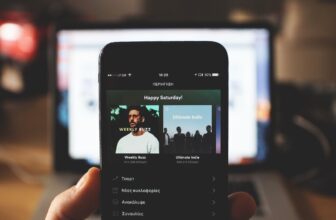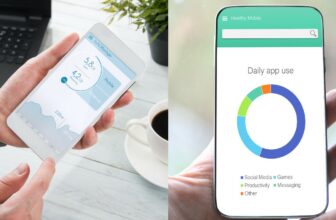Spotify Local Files Not Syncing – 5 Fixes (2024)
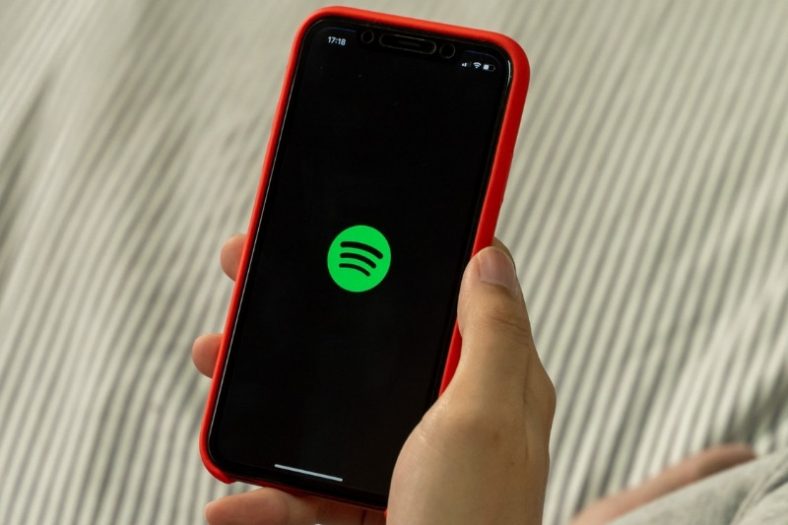
In some cases, Spotify just won’t sync your local files due to a bad internet connection, improper account setup, or an outdated app. It could also be that your local files don’t meet Spotify’s minimum requirements.
The Spotify app lets you play any music file stored locally on your device. It’s a powerful feature that enables you to listen to your favorite music all in one place, but in some situations, it may not work as expected.
Here are some fixes you can try:
Contents
1. Check Your Internet Connection
If there’s a problem with your internet connection, your local music files won’t sync properly with your Spotify app. Try opening other online apps and see if their online features are working fine.
If not, you can try to reset your router (if you’re using the Spotify PC app or web player) to fix the problem, change to a different wifi network (on your PC or your phone), or contact your ISP.
2. Make Sure the Files Meet the Minimum Requirements
Spotify has a list of minimum requirements to sync local files with the app. These include:
- The file format must be MP3, MP4, or M4P
- You must have Spotify installed on your Windows or Mac computer
- A premium Spotify subscription is required
- Local files can only be added from a desktop computer or laptop but can be played on any device Spotify supports
To successfully sync local files on Spotify, you must meet these requirements
3. Update Spotify to the Latest Version
An outdated version of Spotify may be incompatible with your device’s software release. Try updating your Spotify app from the settings and check if it fixes the problem. If you’re on mobile, you can update the app from the App Store on iOS or the Google Play Store on Android.
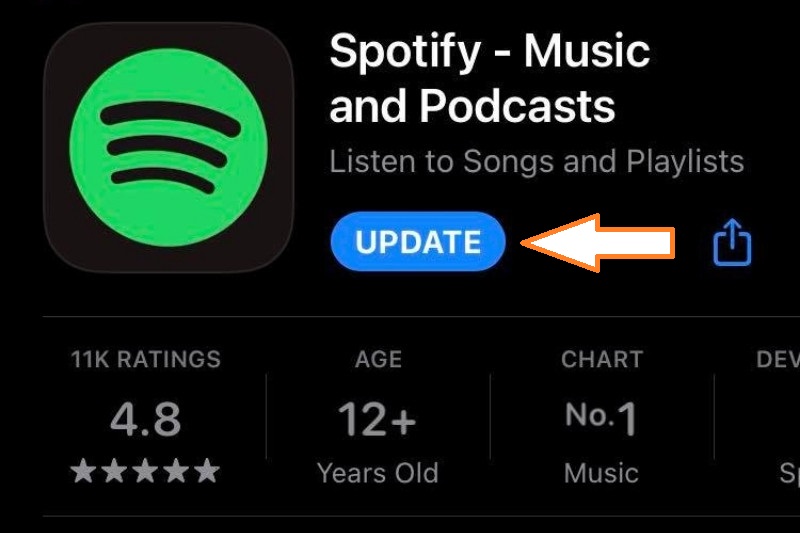
4. Use the Same Account Across All Platforms
If you sync local music on your computer and try to play it on the mobile version of Spotify, you must be using the same account to see your music files added. You can double-check which account you’re using from the app’s settings.
5. Make Sure the Option Is Turned On
From Spotify settings, ensure that the “Local Files” switch is turned on. Even if it’s turned on, you might want to turn it off and on again to refresh the app. You need to go through this step on all of your devices in order for your local files to be playable on all of them.
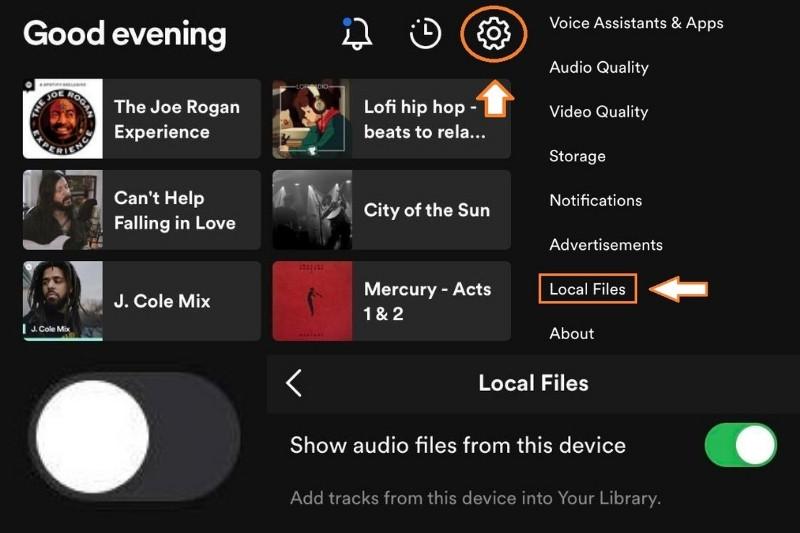
Once you’ve turned it on, you’ll be prompted to add a source for the local files if you turn the option on from your desktop computer. Here, all you have to do is specify the directory where the local files are stored on your computer.
Summary
These were some of the things you can attempt to fix your Spotify local file syncing issues. In most cases, it’s a problem with your internet connection or account. It could also be that you’re not compliant with the minimum requirements for importing local files.