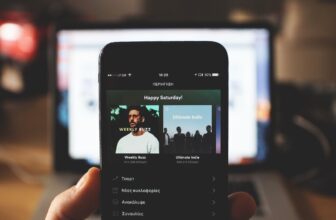How to Stop Apple Music from Using All of Your Cellular Data
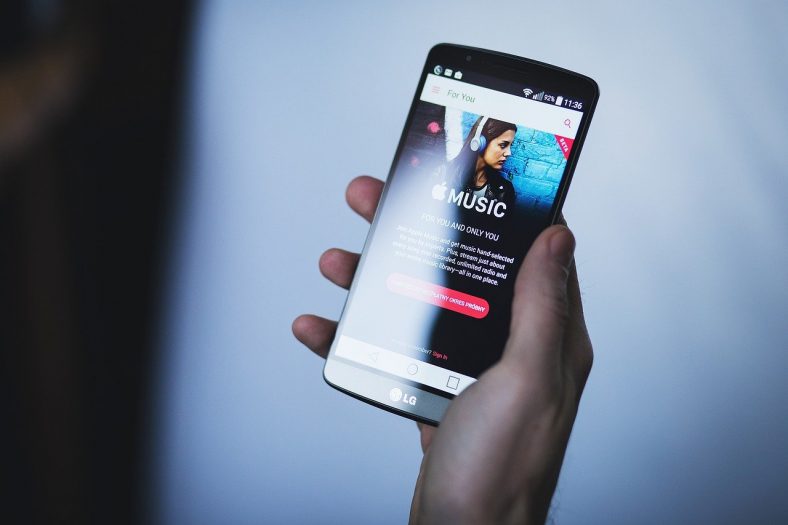
Is Apple Music using too many megabytes on your device? You’re not alone. Many Apple Music users have complained about this before. Luckily, you can make the app consume less from your cellular data plan by adjusting a few settings. Let’s find out how!
- To reduce Apple Music data usage:
- Download songs for offline listening when on Wi-Fi.
- Adjust audio quality settings to lower bitrates.
- Disable cellular data for Apple Music in device settings.
- Turn off automatic downloads over cellular.
- Disable animated cover art or set it to work only on Wi-Fi.
- Apple Music can consume a significant amount of mobile data.
- Data usage varies based on audio quality settings, with higher quality using more data.
Contents
How Much Cellular or Mobile Data Does Apple Music Use?
It’s estimated that Apple Music normally consumes around 120 megabytes for every 60 minutes of streaming. Of course, that’s just a guide. The number varies according to the audio quality you set.
For example, if you choose high or lossless audio quality, the bit rate would be 256kbps, which would result in higher data consumption. On the other hand, choosing a lower audio quality will make the app stream your songs at a 64kbps or 128kbps bit rate.
Download Songs for Offline Listening
One of the simplest ways to stop Apple Music from consuming all of your megabytes is to download your favorite songs for offline listening. You can do that whenever you’re at home or near a Wi-Fi hotspot for even more data saving.
To save your songs on your iPhone’s physical storage, follow these steps:
- Open the app
- Touch and hold on to a song or playlist that you want to add to your library
- Click “Add to Library”
- Open your library
- Touch and hold on to the song or playlist you want to save
- Click “Download”
- Repeat the same steps for all the songs, albums, and playlists you want to listen to without an internet connection
Change Apple Music Audio Quality for Streaming
Did you know that broadband consumption may vary based on audio quality? You’re right; just as 1080P videos require more data than 360P videos, better audio quality also comes at the cost of higher data consumption.
To tweak the audio quality settings in Apple Music, do the following:
- Open the Settings app and scroll down
- Click “Music”
- Tap “Audio Quality”
- Turn “Lossless Audio” on or off
With lossless audio enabled, the app preserves the tiniest audio detail, providing you with an unadulterated audio experience. It does consume way more megabytes, though, so better turn it off if you don’t want your data plan to expire 2 weeks before the renewal date.
It’s also worth noting that you can adjust the audio quality settings for downloads, Wi-Fi, and cellular data streaming separately.
You can find these options under the “Audio Quality” menu. Just tap on any of them and pick between High Quality, High Efficiency, Lossless, and High-Resolution Lossless audio settings.
Disable Cellular Data
The easiest way to make sure you’re not using your cellular data is to just disable it.
You don’t have to stop your phone from consuming megabytes completely. Instead, block Apple Music from using your data plan on your iOS device this way:
- Open the Settings app
- Click on “Cellular”
- Scroll down until you see the Apple Music app
- Move the switch to the left to stop the app from using cellular data
Disable Automatic Downloads
Downloading your songs on Apple Music is a great way to save data. However, with automatic downloads enabled, your device will download all the tracks in your library on your behalf, whether it’s connected to Wi-Fi or cellular data.
To disable this, go to Settings, tap “Music”, and turn off the “Download over Cellular” option.
Turn Off Animated Cover Art
One more way to reduce Apple Music’s data consumption is to turn off animated cover art. You can easily do that by navigating to “Music” in the Settings app and tapping “Animated Cover Art”.
You’ll be presented with “On”, “Off”, and “Wi-Fi only” options. You can either turn it off completely or make it work only when your device is connected to Wi-Fi.
Summary
So those are some of the things you can do to prevent Apple Music from consuming more data than it should.
You can just use the offline listening feature and lower the audio quality to save some megabytes. If that doesn’t work, then disabling cellular data for Apple Music would be your last resort.