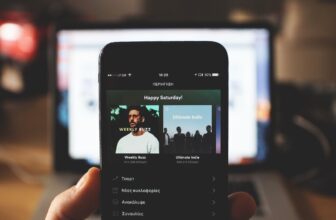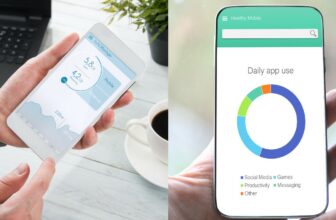How To Make MIDI Files (Step-By-Step-Guide)

MIDI stands for Musical Instrument Digital Interface and makes for one of the most powerful tools in music production.
If you have ever tried to make music using computer software or digital instruments, you have most likely played with MIDI already. But what is it exactly? And what can you do to make the most of MIDI?
Contents
What are MIDI files?
MIDI files are files that contain a set of music instructions used to communicate between instruments and music software.
These instructions are pure musical data, such as the notes that are being played, the tempo they’re being played at, or the velocity (intensity) used to play them.
A good way to understand MIDI files is thinking of them as the 20th-century equivalent of sheet music. A MIDI file is like a piece of sheet music, with the difference that it can be loaded to multiple computers programs and musical devices to generate sound.
In other words, MIDI files are like sheet music that can be instantly processed by any sound-generating source, from analog synthesizers to modern-day VST instruments.
What is the difference between MIDI files and audio files?
Whereas MIDI files contain just musical information (i.e., pure musical data), audio files contain actual recorded sounds.
A piano audio file can be processed, but it will always be a piano audio file. A MIDI file, on the other hand, can be used as a set of instructions to play any given instrument.
To better understand the difference between a MIDI file and an audio file, consider your favorite guitar solo. An audio file of your favorite guitar solo will contain a recording of the solo; this audio file can be edited in multiple ways, but the sonic characteristics of the recorded guitar solo will always be there.
The corresponding MIDI file, however, will just contain the musical data associated with the guitar solo—the notes that are being played, their tempo, etc. This means that you can use the MIDI file to make any instrument play the notes of the solo.
Unlike audio files, MIDI files don’t contain any sound. For this reason, you shouldn’t consider MIDI files to be a specific sound source, but rather a set of instructions that can be used to program any given sound source.
MIDI has been around since the early ’80s, but it was made a lot easier ever since computers became the music-production standard. For this reason, using a digital audio workstation (DAW) or a digital MIDI editor are the best methods for making MIDI files today.
Making a MIDI file with a DAW
A modern-day DAW cannot be called a DAW if it doesn’t feature a MIDI editor. In digital-audio software, MIDI information’s usually displayed in a piano roll. The piano roll allows you to visualize the notes that make up a given MIDI file, the tempo they’re being played at, their velocity (frequently a small fader), and other additional information—including pedal, pitch bend, and modulation data.
Making a MIDI file is one of the easiest things you can do inside any DAW, but these instructions should help you in case of trouble:
Open editor
Start by opening your favorite DAW. For this short tutorial, I’m going to use Ableton Live as an example. However, most DAWs work similarly when it comes to MIDI.
Create a new MIDI file
After opening Ableton Live, you’ll immediately notice there are two MIDI tracks and two audio tracks in your template project. In case you need more MIDI tracks, all you have to do is right-click and select ‘Insert MIDI track’ or use the shortcut Ctrl+Shift+T.
Select an instrument
There’s no sense in playing around with MIDI without a sound source. To know what notes you’re playing/programming, start by selecting an instrument. All you require is something simple, like a digital piano or a sine wave. You shouldn’t be too worried about it because you can always change the sound source later.
In Ableton Live, you can select an instrument by going to ‘Instruments’ in the Browser Content Pane on the left and double-clicking or dragging an instrument to a MIDI track.
Record
Now that you have an instrument, all you have to do is press record and play a few notes. If you don’t have a MIDI controller, you can do so by using your laptop keyboard as a piano (keys from A to L make for a nice C Major scale).
In most DAWs, a MIDI track needs to be armed before recording. Arming a track means that you’re activating its response to MIDI. In Ableton Live, you can arm a MIDI track by pressing the Arm Recording button on the bottom of the track (displayed by the quarter note symbol ♩).
Play
Once the MIDI track is armed, all you have to do is play a few notes for a MIDI file to be instantly generated. After recording, you can open the MIDI file (usually by double-clicking it) to visualize the recorded information.
Edit
Now comes the sweet part: unlike a recorded audio file, that cannot be as extensively edited, recorded MIDI files can be rearranged and reprogrammed in any way you want. You can change the notes, drag them around, edit their velocity, and even add new MIDI parameters.
In Ableton Live, pressing Ctrl+U will ‘Quantize’ the MIDI information, instantly solving rhythmic imperfections. With a bit of smart editing, you can turn any uninspired take into a masterful performance.
Making a MIDI file with a MIDI editor
If you’re looking for a simpler approach to MIDI, a MIDI editor may be the perfect solution. Unlike DAWs, MIDI editors are very accessible, and there are tons of free options out there. For three high-quality free midi editors, check MixPad, MuseScore, or Aria Maestosa.
Here’s how you can easily create editable MIDI files with any of these tools:
Open editor
Select your preferred MIDI editor and open it. If you’re thinking of using a MIDI controller, it’s always a good idea to connect the controller before opening the MIDI editor.
Create a new MIDI file
You can instantly create a new MIDI file inside a MIDI editor by hitting record or programming a few notes. In MuseScore, for instance, creating a new MIDI file is as easy as right-clicking and selecting ‘Create a new score.’
Select an instrument
When it comes to playable instruments, MIDI editors don’t offer as many options as DAWs do. But most MIDI editors feature some kind of basic, playable instrument, and MIDI editors such as MixPad allow you to load VST instruments, meaning you still get to play around with your favorite virtual instruments and software synthesizers.
Record
To record MIDI information inside a MIDI editor, don’t forget to check your MIDI inputs. In MuseScore, for instance, any score (i.e., MIDI track) can be armed easily by pressing N to enter input mode.
Play
If you have a MIDI controller, have some fun playing a tune inside your preferred MIDI editor. If not, don’t worry: you can always program the notes by drawing them in a piano roll (as in MixPad) or a digital piece of sheet music (as in Aria Maestosa).
Edit
After having the MIDI file, you can edit it to correct imperfections, add notes, and tweak the recorded velocity and modulation data. You can also export the MIDI file and load it into a different software: MIDI is a standard form of musical communication, meaning it’s broadly integrated into virtually all digital music-production tools and software.
Summary
MIDI is the bread-and-butter of music production, especially if you’re making music with digital audio instruments and software. While MIDI has been around since the early ’80s, it’s still one of the most widespread and powerful tools for recording, editing, and sharing musical data.
Assuming you understand the most basic principles of music, working with MIDI is a no-brainer. It makes for one of the most versatile methods for capturing an inspired musical performance, all while also serving as a massively useful tool for carefully crafting a perfect musical composition.
If the likes of Beethoven and Mozart were still around today, I have no doubt they’d be using MIDI in their workflow!