Why Are Spotify Songs Greyed Out? (5 Solutions)
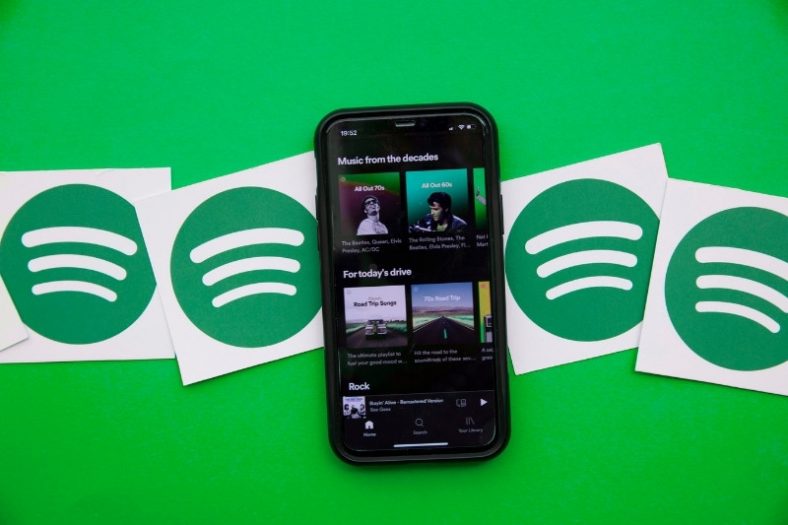
If you’re a Spotify user, chances are you’ve come across the greyed-out songs issue at least once. If a song is greyed-out, you won’t be able to play it. There are multiple possible causes of that; some of them are easily fixable from your side, while others can be out of your control.
This is an issue that can be quite frustrating. Luckily, there are several fixes that you can try out to be able to play the greyed-out songs, and we’re going to explore them one by one in this guide, so stick around.
Contents
1. Troubleshoot Your Internet Connection
Since Spotify is a streaming app, it’s heavily dependent on your internet connection. Without a stable internet connection, you won’t be able to stream music, and the songs will be greyed out.
Here’s how to check your internet connection:
- Go to “Network & Internet” from the settings app on Windows computers or “Network” on Mac devices
- Verify that your computer is connected to the internet
- If there’s a connection, check if other apps are working normally
If everything seems OK on the other apps, there’s a chance that Spotify is blocked in your computer’s firewall settings.
To put Spotify in your Firewall’s whitelist on Windows computers, follow these steps:
- Open the “Settings” app
- Search for “Windows Security”
- Navigate to the “Virus and Threat Protection” settings
- Choose “Manage Settings”
- Find the “Add or Remove Exclusions” option
- Select “Add an Exclusion”
- From “Folder”, open the Spotify folder and choose the Spotify app .exe file
2. Make the Songs Available Offline
If you don’t want your favorite song on Spotify to be greyed out because of a poor internet connection or other issues, try making the tracks available offline.
To make a song available offline, all you have to do is download it by clicking on the “arrow down” icon when playing the song. You should now find the song(s) in your downloads library.
3. The Song is Not Available in Your Country
Spotify is available in dozens of countries, but for licensing reasons, some songs may suddenly become unavailable in your country or region.
Many Spotify users often get around this by using a VPN (a great option is Nord VPN). If you’re already using a VPN network and you notice that your Spotify songs are greyed out, do the following:
- Open your VPN app
- Check the server that your computer is connected to
- Make sure that the server is European or American
- In the case of paid VPN clients, confirm that your VPN subscription hasn’t expired
Here’s how to check country availability for certain songs:
- Go to this page
- Tap on the “Get Spotify Token” button
- Log in to your account and tap on the “Agree” button
- Choose the album you want to check from the Spotify app
- Click the three dots to open the menu
- From the menu, choose “Share”, then select “Copy Spotify URI”
- Input the Spotify URI for the album/song you want to check
4. Get Rid of Errors
Sometimes, Spotify songs get greyed out simply because of errors in the app itself. You can try clearing the Spotify app’s cache and see if it fixes the problem.
You should also make sure that you’re running the latest version of the app. If all else fails, consider reinstalling the app altogether.
5. Re-add the Songs to Your Library
One easy fix for greyed-out Spotify songs is to just re-add them to your library or playlist. This can be as easy as deleting the track from your library/playlist, searching for the song in the app, and adding it back again.
This could fix the problem and allow you to play the songs.
Summary
So these were all the things you can try out to fix the greyed-out Spotify songs. Check your internet connection or VPN first, then research whether there are any licensing issues. You can also try clearing the app’s cache or re-add the songs to your playlist.
If the issue persists, consider contacting Spotify’s customer support by sending a message on the Spotify website here. Alternatively, you can send a direct message to Spotify’s Twitter account.





