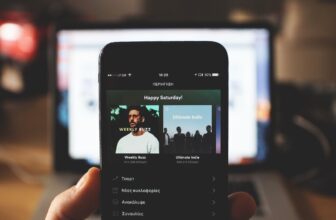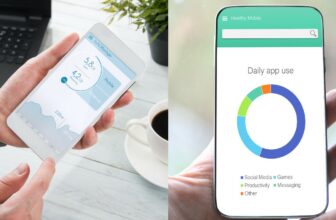How to Use the Windows 10 Equalizer (And Best Ways to Use It)

You can easily access the built-in Windows 10 equalizer by going to your sound settings. Simply go to Sounds > Playback > Speakers > Properties, then go to the Enhancements tab and select Equalizer. However, if you want a better EQ or if the Windows 10 one isn’t available for your device, then consider installing EQ APO and Peace GUI.
The sound equalizer is a great tool to adjust the audio parameters of your sound system. It can help you to enhance the bass, treble, and other frequencies of your audio output to get the best outcome. However, the option might not be available on every PC depending on your audio device, drivers, etc. If that’s the case, third-party EQ software should be a good substitute.
Note: Using EQ might not always be the ideal solution. If you’re simply trying to enrich your sound experience, some slight tweaking might help. However, if you go overboard, the sound quality can get quite poor. Learn more in our article about the best equalizer settings.
Keep reading to find out how to use the Windows 10 equalizer and get the most out of it. We’ll also explain how to install EQ APO and Peace GUI and how to use it if the standard Windows 10 EQ isn’t available.
Contents
How to Use the Windows 10 Equalizer
Follow these steps to use the Windows 10 equalizer:
- Right-click the speaker icon in the taskbar and select “Sounds.”
- Select the “Playback” tab, and choose your audio device.
- Right-click your audio device and select “Properties.”
- In the Properties window, go to the “Enhancements” tab and check the “Equalizer” box.
- Adjust the individual frequency bands to boost or cut the levels of certain frequencies in the audio.
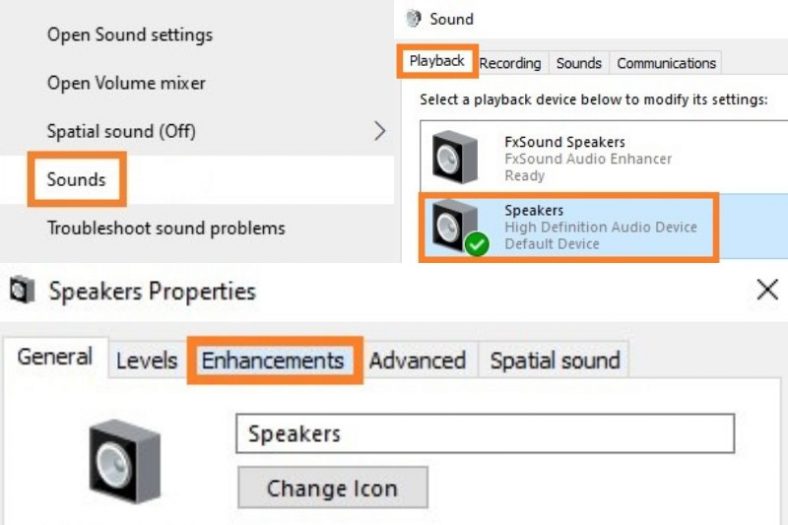
EQ APO and Peace GUI
If you want to get a better EQ experience on Windows, You can also try installing EQ APO and then install Peace GUI as an easy interface to use the EQ. Make sure to install the EQ APO first, otherwise the Peace GUI installation won’t work.
After installing EQ APO, you might have to restart your computer.
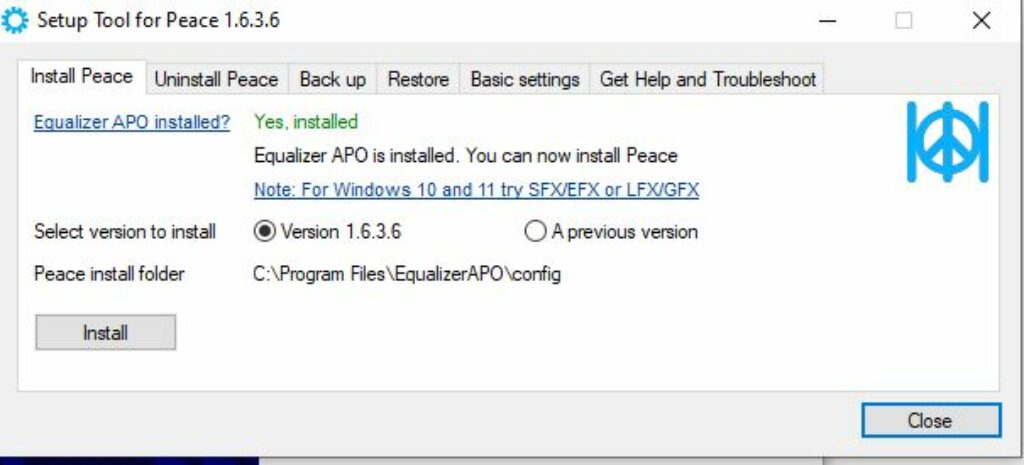
The Peace GUI was very quick for me and I was set up in no time.
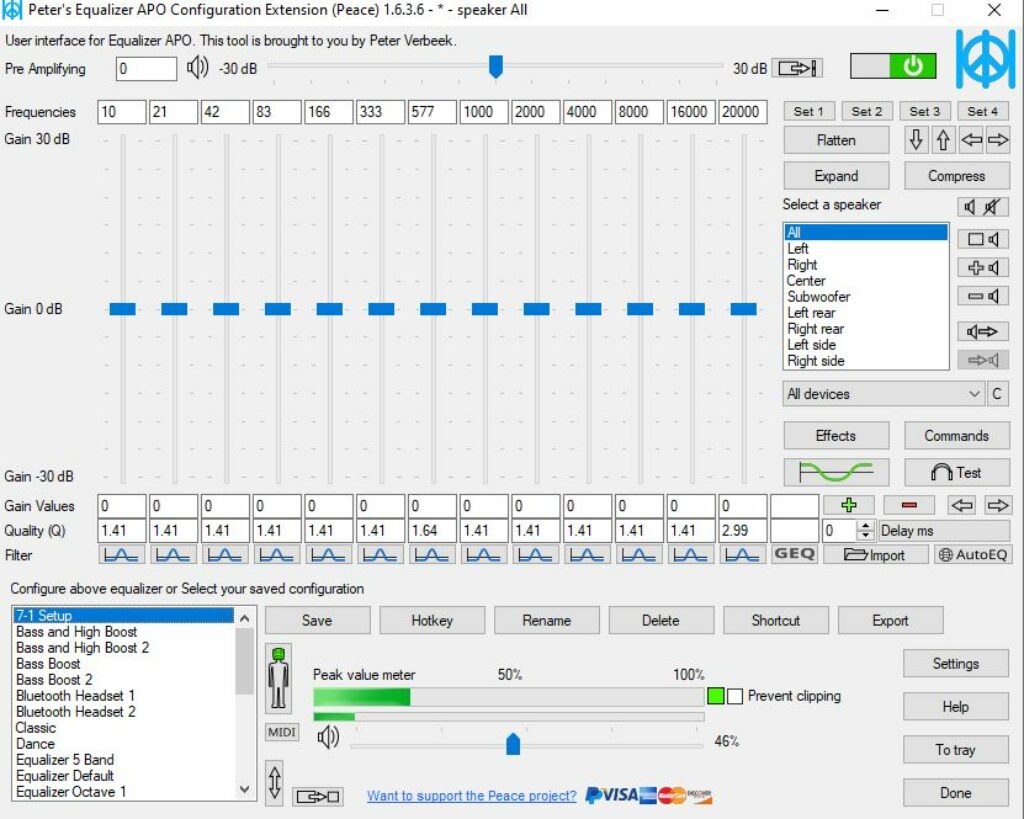
Some other potential ones to try are as follows, but please note, we did not test the below options. We only tested EQ APO and Peace GUI and that worked very nicely for our use.
- FxSound
- Boom 3D
- Audio Equalizer – EQ
- DeskFX Audio Enhancer
Best Ways to Use the Windows 10 Equalizer
Check out our article on the best equalizer settings to learn more about how to use an EQ. Oftentimes, it’s better to not touch the EQ at all as it will distort what was intended from the original recording, but of course, sometimes it makes sense to change the EQ depending on your speaker setup or if you want to change the sound a little.
Some common use cases of EQ for listening to music is if you want to boost the bass for more thump. I have been recently using the EQ on my windows machine to reduce the bass on my home studio monitors as too much bass was travelling around the house even at reasonably low volumes!
Conclusion
The Windows 10 equalizer is a great tool to adjust the frequencies of your audio output and alter the sound to your taste. If you don’t have an audio device that supports the built-in Windows 10 equalizer, you can try any third-party sound EQ tool. I got a good result from EQ APO and Peace GUI, which are both free tools.