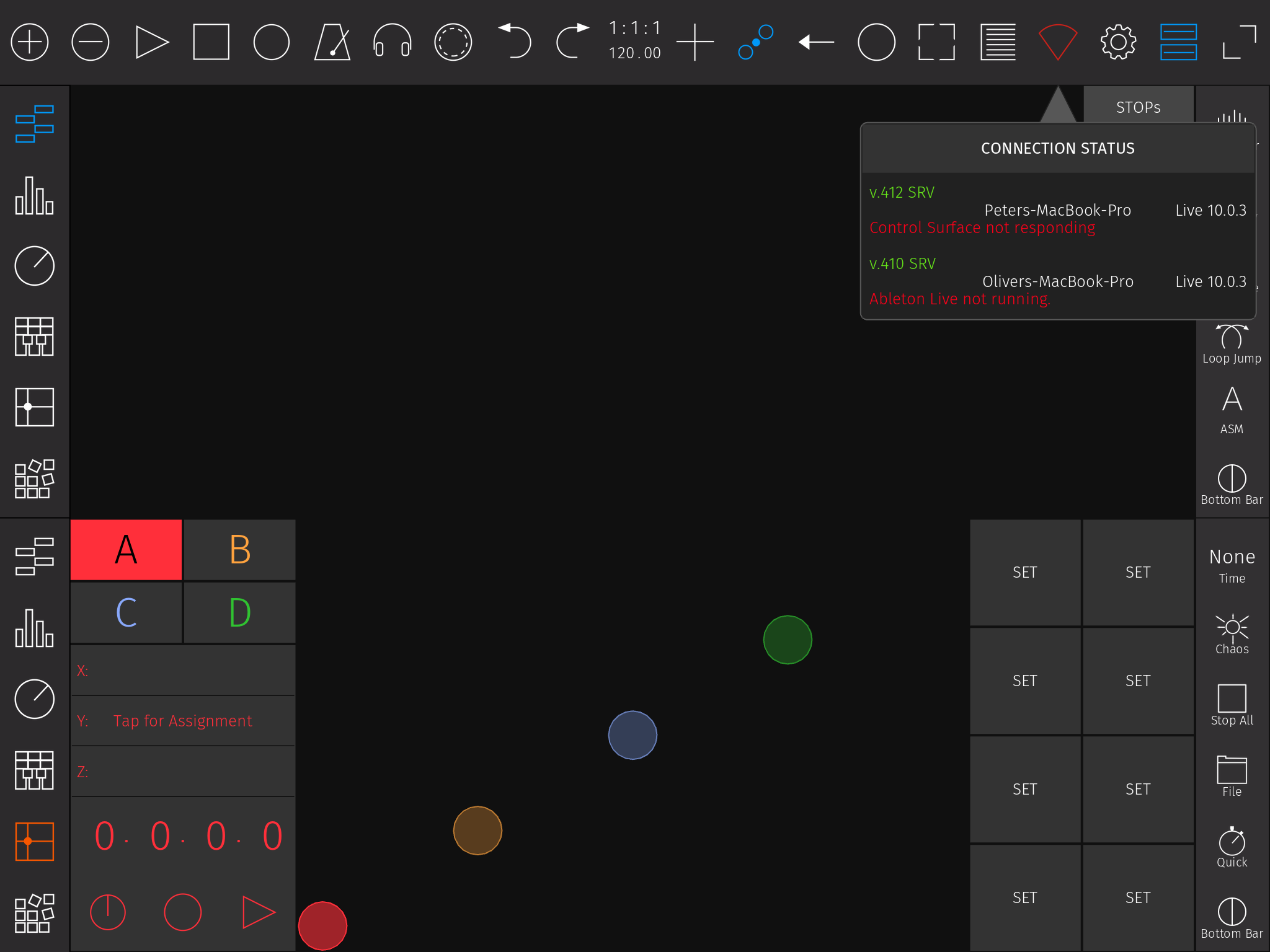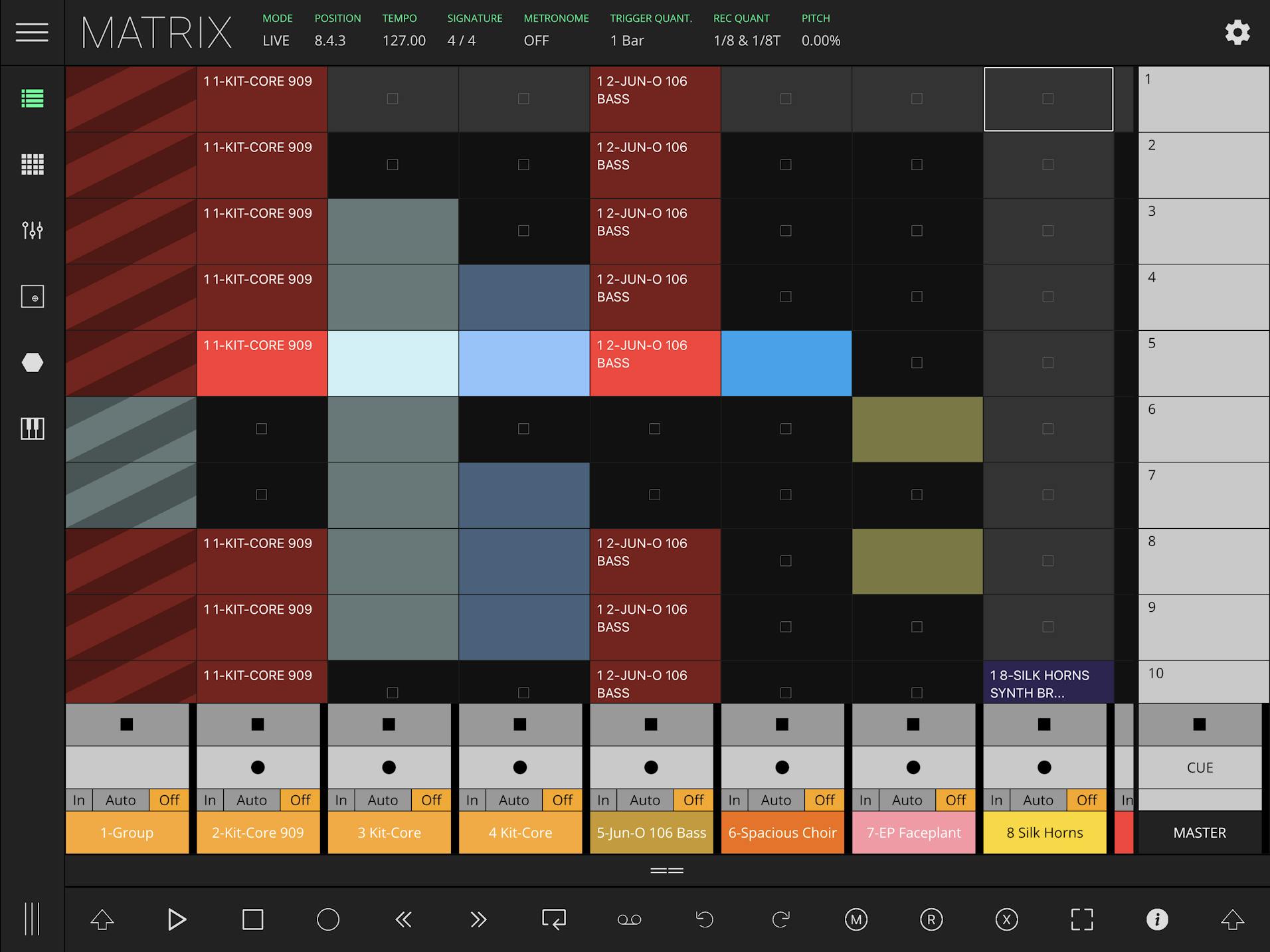Can You Run Ableton on an iPad? (2024)

Ableton Live doesn’t have a dedicated app for iPad, meaning you cannot run the program on a tablet. However, you can still incorporate your iPad into your music-production workflow by using Apple’s Sidecar functionality or installing iOS software controller apps.
Ableton Live is one of the best DAWs (Digital Audio Workstations) in the world, but it continues to be a desktop-oriented program first and foremost. You’ll need a computer to run it efficiently and make the most of its creative features. However, that doesn’t mean you have to snub your iPad completely when it’s time to make some music.
In this article, I will show you how you can use Apple’s sidecar functionality (as well as a few external controller apps) to use your iPad in some way while producing with Ableton Live.
Can the new iPad Pro run Ableton Live?
The iPad Pro cannot run Ableton Live. While the new iPad Pro is a beast of a tablet, featuring Apple’s state-of-the-art M1 chip – one of the best CPUs for making music – and ultra-fast 5G, it doesn’t change the fact that there’s no Ableton Live app for tablet devices.
However, it’s worth noting that Ableton Live 12 comes with M1 support, meaning it can run seamlessly on any M1 Apple device, assuming it’s a desktop device.
Contents
How to Use Ableton Live on an iPad with the Apple Sidecar functionality
Apple’s Sidecar functionality allows you to integrate your iPad into your music-production workflow by using your iPad’s screen as an extra display for your Mac. No, it’s not the same as genuinely using Ableton Live on your iPad, but, it sure can come in handy during the music-making process.
Running Apple’s Sidecar functionality couldn’t be simpler. Just select the full-screen button on your Mac and choose ‘Move to iPad Pro’ to send a Mac screen to your iPad. This will allow you to visualize the information on your Mac by using your iPad and control whatever’s on the screen.
From an Ableton Live user perspective, this means you can zoom in on information, switch between screens, and even edit as many features as you want to. There’s only one downside: the audio will only come out of your Mac speakers.
For this reason, you can use Ableton Live as if you were using it on an iPad as long as your Mac is close by. In other words, you can’t take your iPad to the park and continue to work on your beats because there will be no sound for you to use as a reference.
How to use Ableton Live on an iPad with software controller apps
Using software controller apps is a great way of ensuring that you can incorporate your iPad into your music production workflow. Ableton’s website highlights a few high-quality apps for the purpose and the whole list is worth checking.
I’ve selected just the best for you to try out:
1. touchAble Pro
Please keep in mind that touchAble Pro's interface is different from Ableton Live's, so you may need some time to get used to it.
2. LK
3. DAW Control
Alternatives to Ableton Live for iPad
You can use Ableton Live with your iPad in some ways, but there are solid alternatives out there for producers looking to fully explore the potential of their tablet devices. The two best options around are the FL Studio Mobile app and the GarageBand for iOS app.
FL Studio Mobile ensures that the dream of using a full-fledged DAW on your tablet or phone is no longer just a dream. With a mobile-optimized interface and an impressive list of functionalities, FL Studio Mobile is one of the best DAWs around for iPad, iPhone, or any other mobile device.
GarageBand for iOS, on the other hand, comes with Apple’s seal of quality and is perhaps the most solid DAW you can use on an iPad. Because it was made by Apple, it’s extremely efficient performance-wise. It was designed to be effortlessly controlled by the tip of your fingers, with no need for mouse-only operations.
Summary
If you’re an Ableton Live user and you don’t want to give your iPad or tablet device simply lying around, using Apple’s Sidecar functionality or a software controller app is a great way of adding something new to your home studio. It should improve your workflow and, at the very least, give you an extra screen to work with.
Software controller apps should also allow you to take your iPad to the stage and use it as an extra MIDI controller and a very good one at that, with a flawless touchscreen and endless customization possibilities.
Genuinely using Ableton Live on your iPad is still not an option, though. If you want to take your iPad to the street and have access to the full power of a DAW, FL Studio Mobile and GarageBand for iOS are two options worth checking.